Enable Portal Access
Contact Screen Design
Access to the Portal is enabled via the Contact record in Gold-Vision. The Administrator user needs to add the Portal Section to the Contact record screen in the Screen Designer:
Go to Settings open Screen Designer and select Contact.
Click the Ellipsis Icon select Add Page, add a page name and click on OK.
Click on New Section and scroll down to select Add Gold-Vision Portal Section.
Rename as required and click Save.
Now you are ready to setup access to the Portal
Enable Portal Access for Contacts
Go to the Contact record you want to give access to the Portal
Select the Portal Section click on the Edit button
Then assign the Portal Group and Roles and click Save.
 Tip
Tip
For more information about Role Management please visit Role Management
If you want to enable access in bulk please visit Bulk Role Assignment
Access the Portal
Once the contact record has been saved, the contact will receive an email to set their password.
The username will be their email address.
To send a URL to access the Portal, Go to Settings open Portal Management to view the URL
 Info
Info
Please Note – you could set up an email alert to send the ULR to the contact (See more about creating alerts)
Logging on
When a user clicks on the URL they will be presented with a login screen where they can enter their email and password.
There is also a link to Forgot Password? to reset the password if required.
 Note
Note
Please Note – The password can be any alpha-numeric string and must contain at least 10 characters.

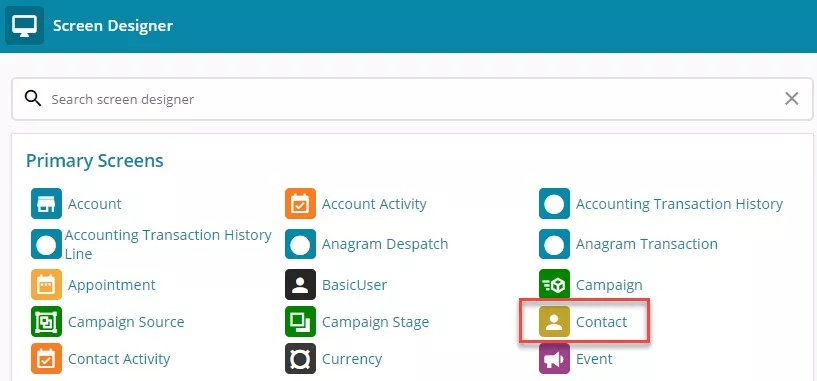
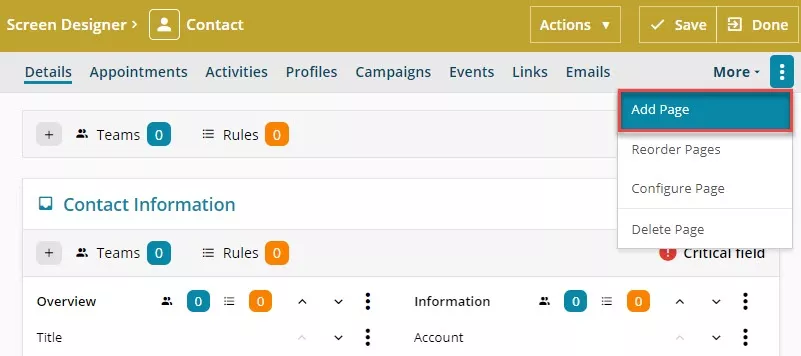
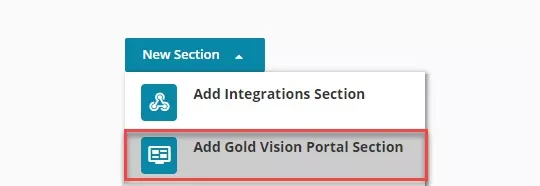
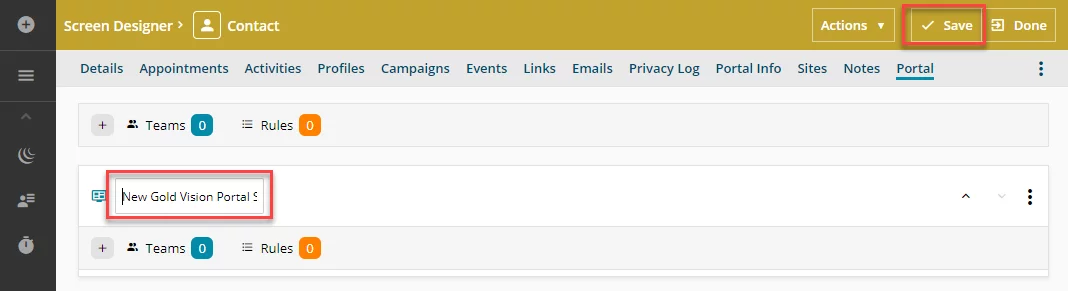

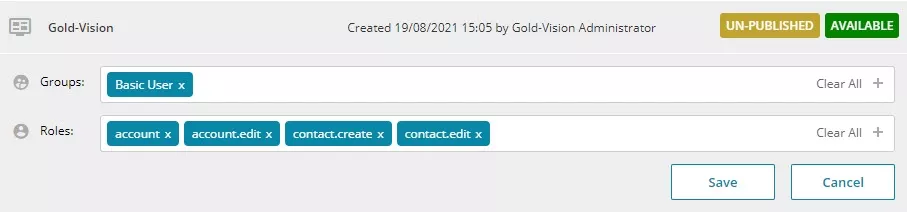
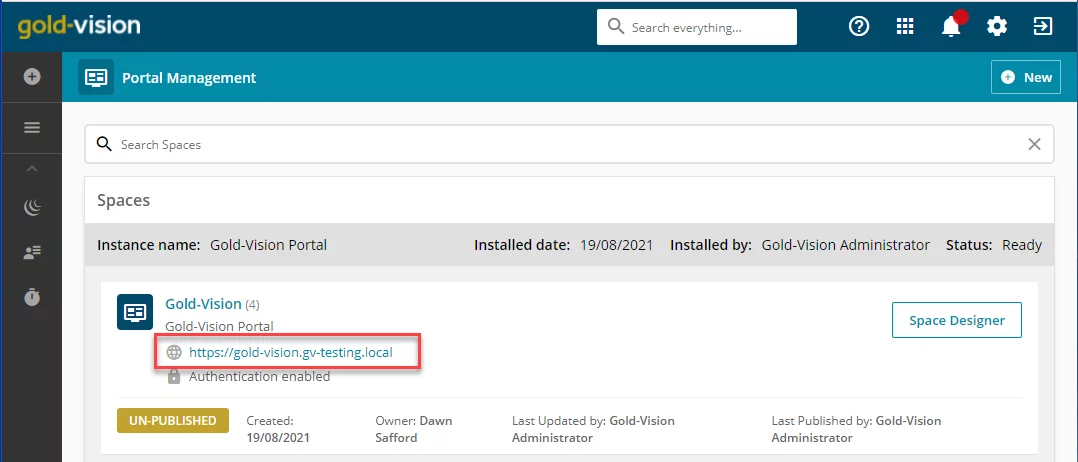
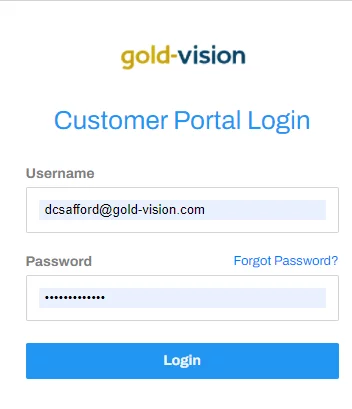
 Related articles
Related articles 