Calendar Settings for Office 365
- Navigate to Settings→ Users→ Select a User from the list.
2. Select Actions→ Calendar Settings.
3. Select Office 365 as the type.
4. Input the users email address for the mailbox.
5. Select to use OAuth and then select an Existing OAuth connection (and pick the one created in mail tracking process previously).
6. Check Import Appointments if you want appointments created in Outlook to be imported to Gold-Vision, otherwise leave this unchecked.
7. Select Fetch Calendars
8. Select the calendar you want, usually there is only one
9. Select Test to test the settings
10. Select Save to save the settings
 Note
Note
You will need to repeat this process for all users, using Calendar settings.

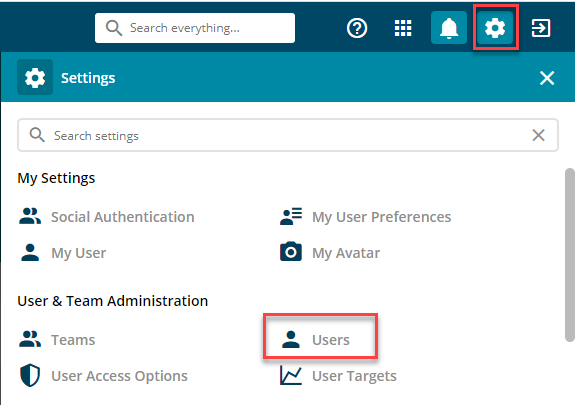
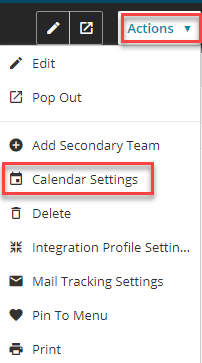
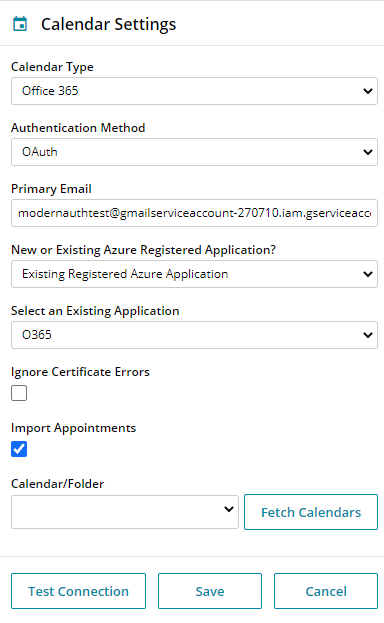
 Related articles
Related articles 