Creating Home Page Dashboards
An Introduction to Dashboard Management
Dashboard Management enables users to edit, duplicate and share dashboards with teams / users.
The Manage Dashboards option also allows you to…
Specify which teams / users can edit shared dashboards.
Easily re-order Dashboards by simply clicking and dragging to the position required.
Control the visibility of a dashboard on your personal Home Page by clicking on the Hide or Show option.
 Tip
Tip
Dashboards and Widgets can be copied.
Select the Dashboard or Widget, click on the Ellipsis Icon, select Clone to make a copy, you can then Edit to view and update the Widget settings.
How to access
Click on the Gold-Vision logo (top left of the screen) or select the View menu and select Home Page.
Click on the Manage Dashboards icon (top Right) of the screen.
The Manage Dashboards screen will be displayed.
Add a Dashboard Template
Click on the + Add Dashboard icon.
You then have the option to select to add a new Templates or add a Shared Dashboard.
To add a new dashboard, select a Template and enter a Name.
 Info
Info
Click to read our Dashboard Team and User Access page for more information.
Click to Save.
Add a Shared Dashboard
You can add dashboards that have been shared with you or your team by clicking on Shared Dashboards.
Click to search a Dashboard by name or owner.
Hover you mouse over a Dashboard to view the options available i.e. Add, Duplicate & View.
Click to Add a Dashboard.
 Note
Note
If a Dashboard is already Added you will have an option to Remove.
Duplicating a Dashboard
You can now duplicate an existing dashboard; either another dashboard that you have created or by copying a dashboard created by another user which has been shared with you or the team. You can then make changes to your cloned dashboard which don’t affect the original dashboard from which you made the copy.
To do this click on Duplicate.
The duplicate Dashboard will display on your Dashboard as CLONED




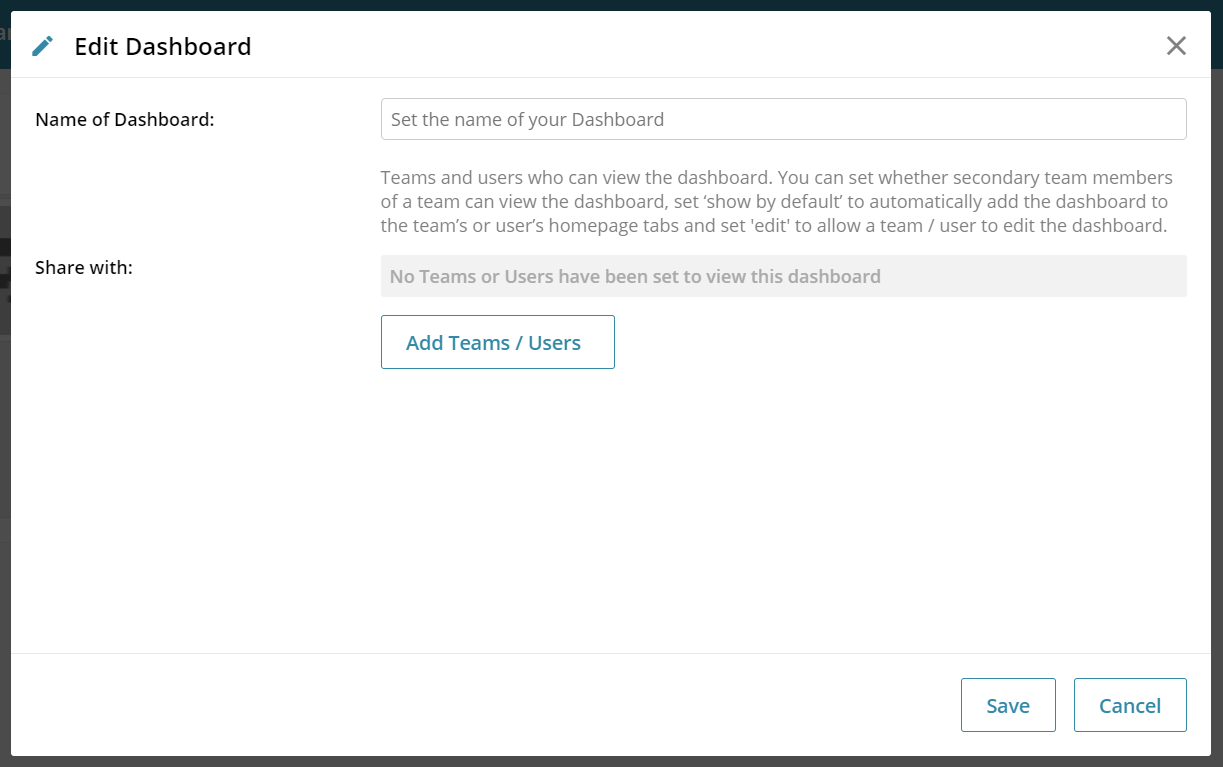
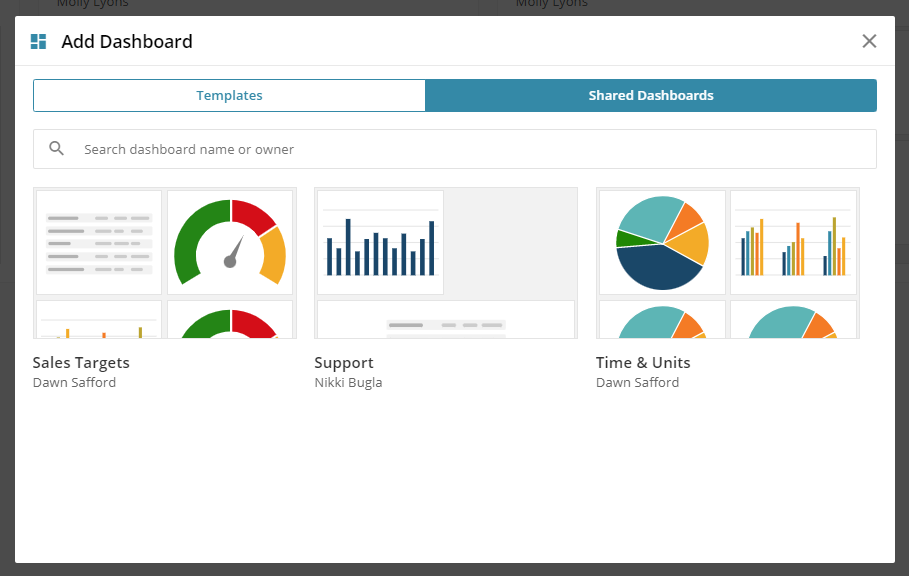
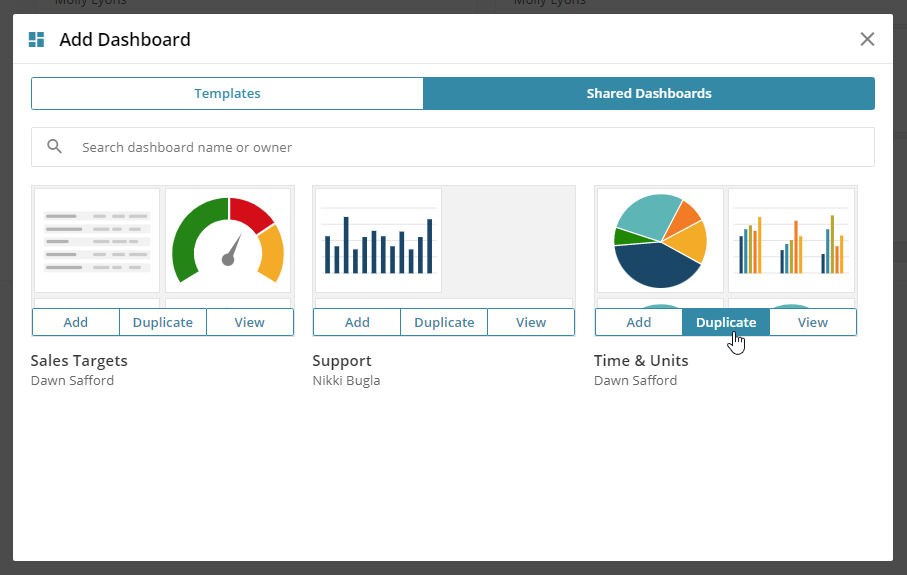

 Related articles
Related articles 