Portal View – Examples
View the Portal
When logging on to the portal users will see the Account and / or Activity details as defined when designing your Portal.
For more information on how to configure this please visit the configure Activity or Account portal pages.
For example:
If you have chosen Contacts the contact names and fields will be displayed.
If you have chosen Profiles the profile details and fields will be displayed.
If you have chosen Sites the site details and fields will be displayed.
If you have chosen Activity the activity details and fields will be displayed.
Users can have the ability to create activities from the Portal once logged in.
To setup a users Role please refer to User Roles.
Edit Fields in the Portal
Fields can be set to be editable on the Account and Activity Pages.
Click on the Edit icon to update the field and click to save.
 Info
Info
Please Note – Changes made in the portal will synchronise and update Gold-Vision.
Add Notes in the Portal
Contacts can add notes and attachments. These will synchronise with the Account and/or Activity in Gold-Vision.
To add a new note click on the Add Note button.
To add a note click on the Add Note button where you can enter the following information:
- Summary – enter a title of the note.
- Details – enter a more details.
- Attachments – You can select or drag an attachment on the note.
Click on the Submit button.
 Info
Info
Please Note – you may need to add the Correspondence section to view the note and add the Documents section to view Attachments in Settings – Screen Designer – area in Gold-Vision.
The note can be viewed in the Correspondence section.
Attachments can be viewed in the Document section.
Add Notes in Gold-Vision
When creating a note in Gold-Vision users can choose to show the note on the portal.
Portal users will then be able to see these notes in the portal.
 Info
Info
Please Note – Changes to Gold-Vision fields shown in the Portal will synchronise with the Portal.
Add an Activity in the Portal
Contacts can add activities, these can either be Account, Contact, Opportunity or Project activities depending on how you have configured your portal and user access.
These will synchronise with the Account and/or Contact, Opportunity or Project in Gold-Vision.
To add a new Activity click on the Add Activity button. (Please note this button can be re-named but will be available in the top right hand corner of the screen).
Enter the data relevant for the Activity and Click to Save.
The note can be viewed in the Activities section against your Gold-Vision Account.
Notes can also be added to your Activity.
 Info
Info
Please Note – Changes to Gold-Vision fields shown in the Portal will synchronise with the Portal.

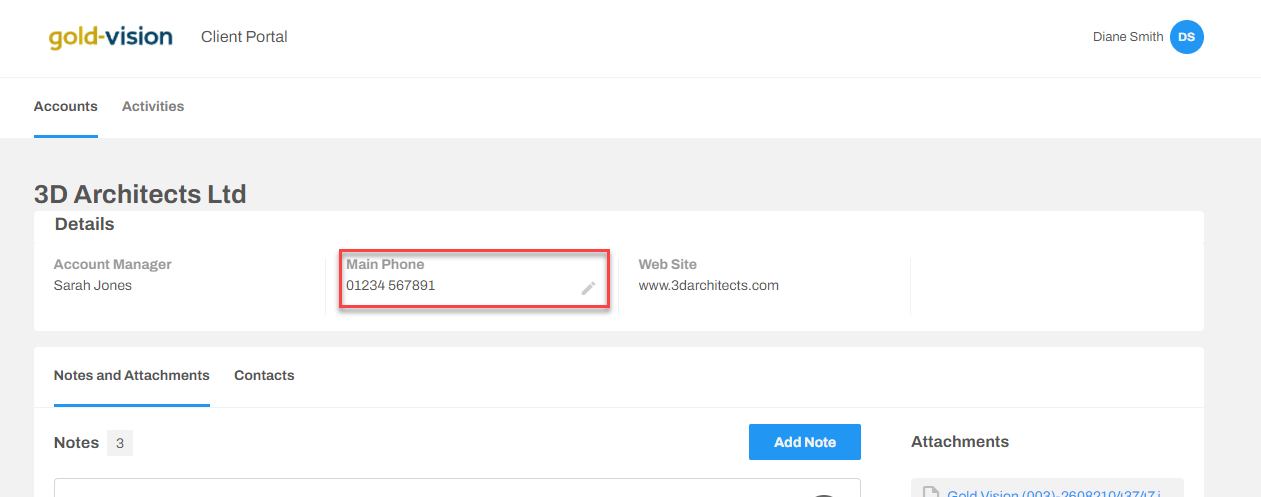
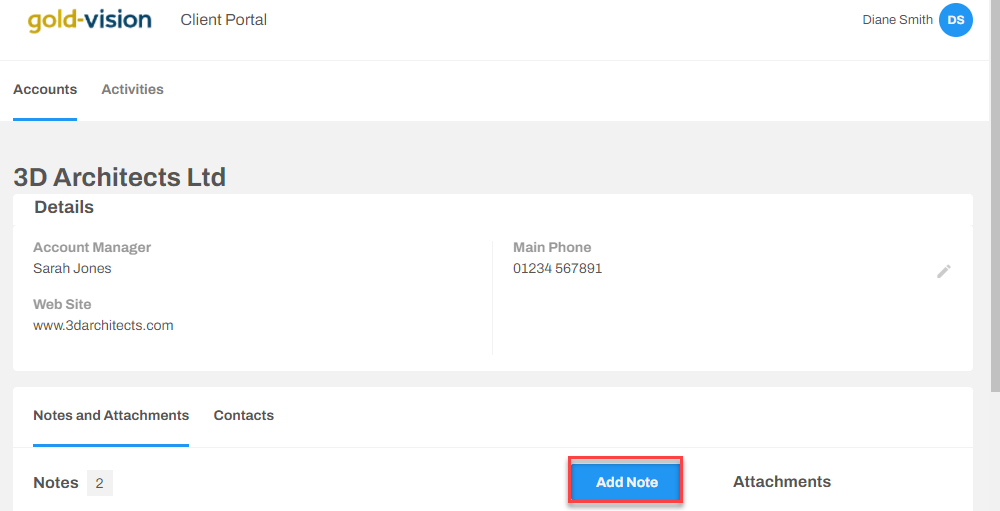
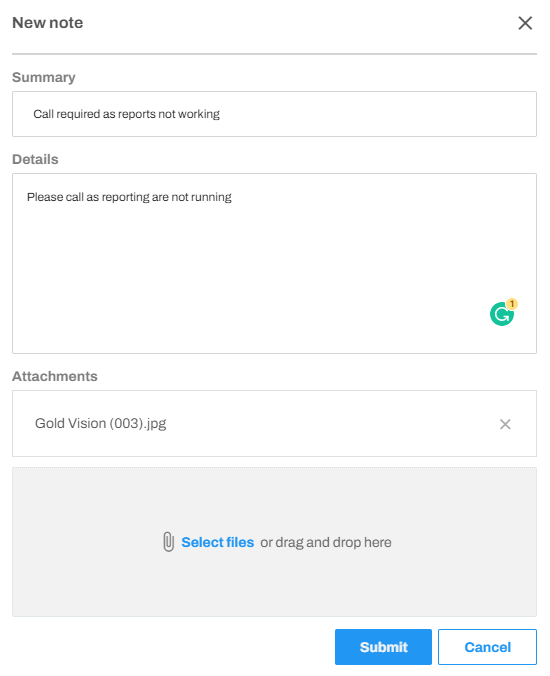

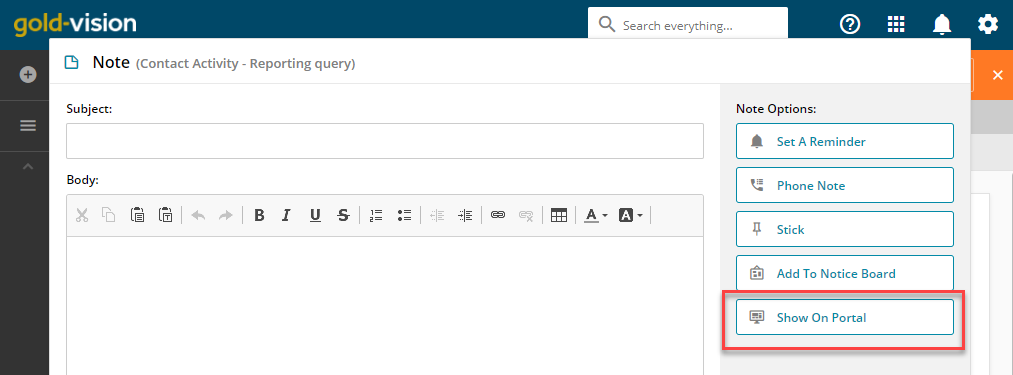
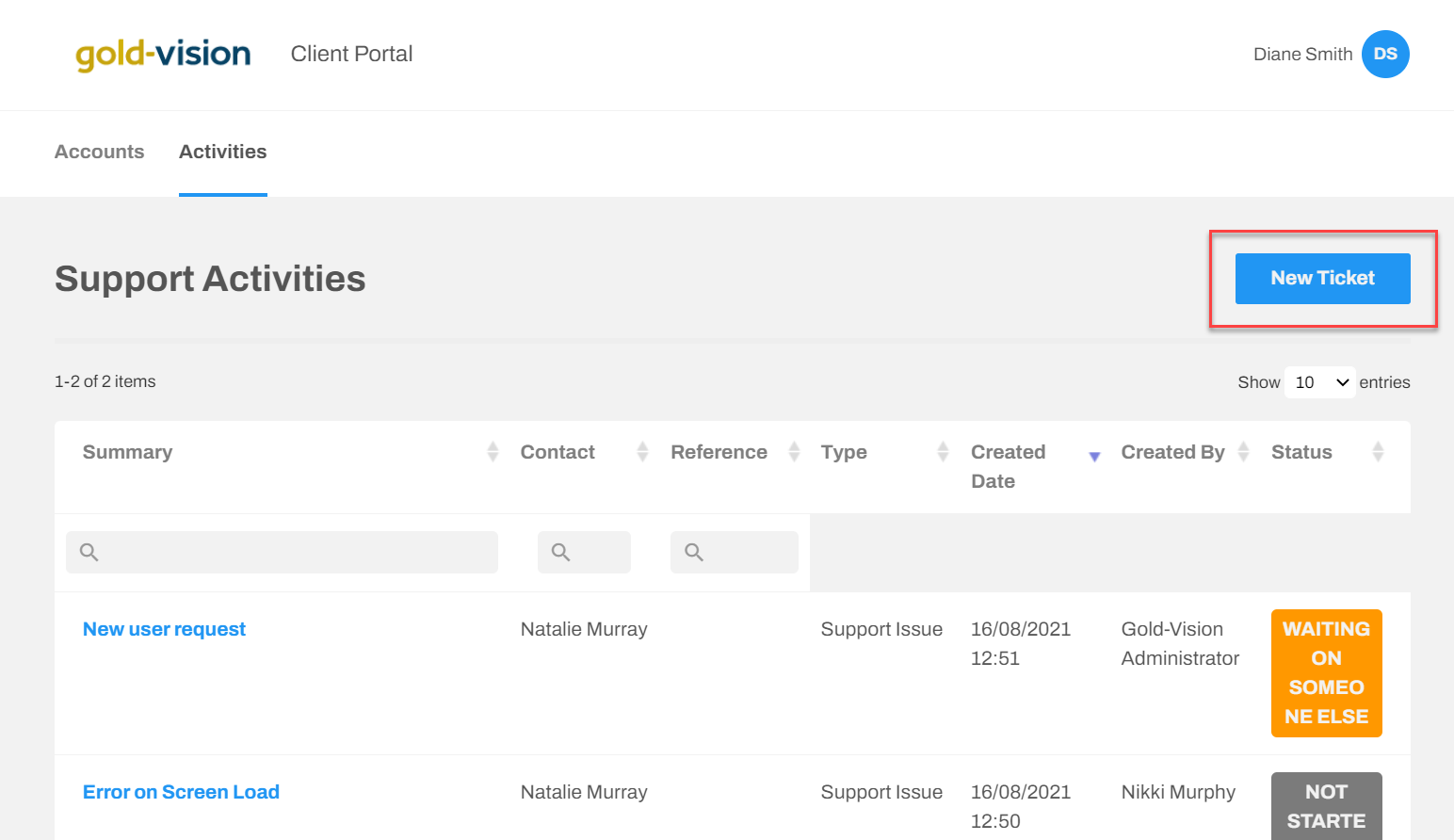
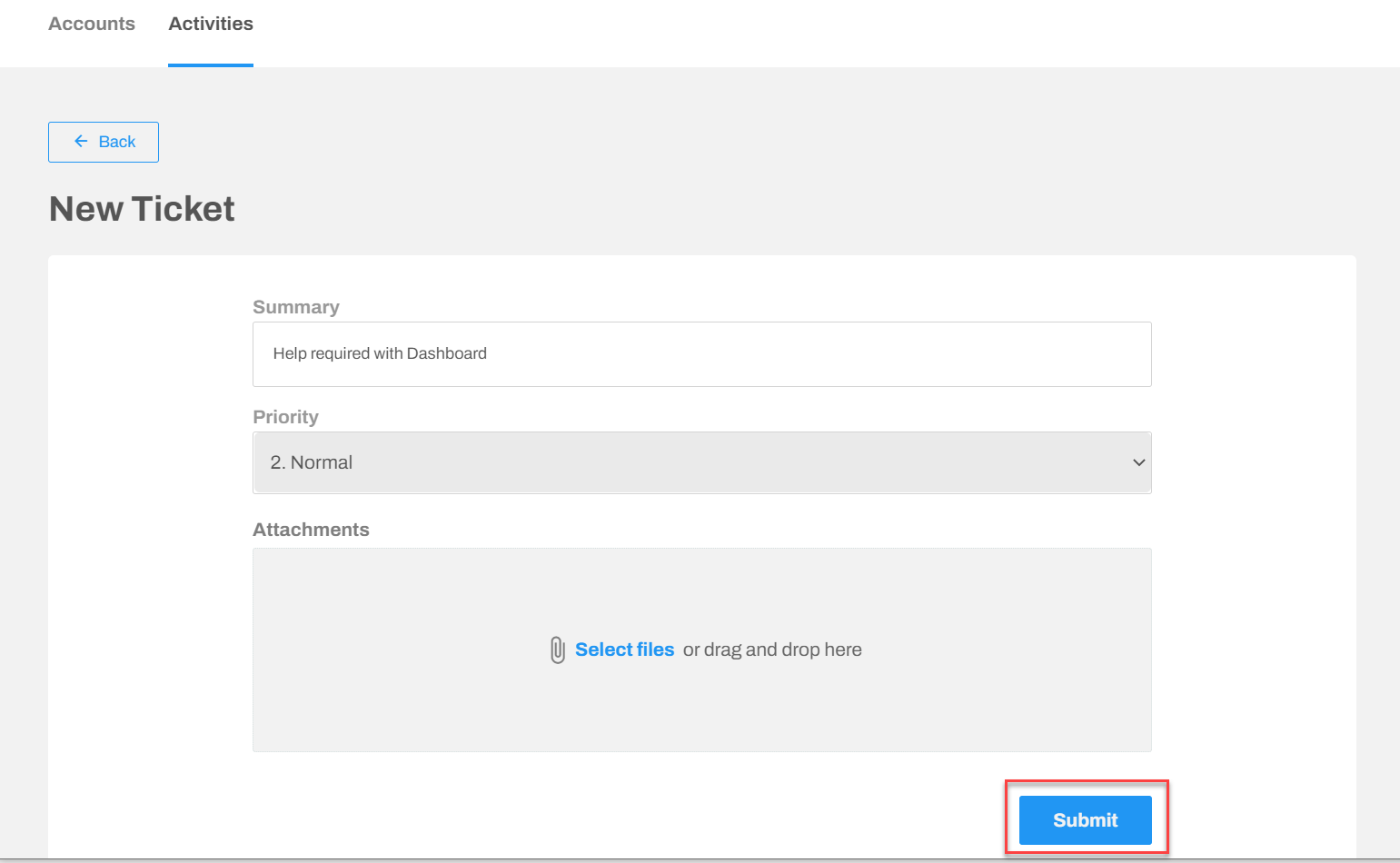
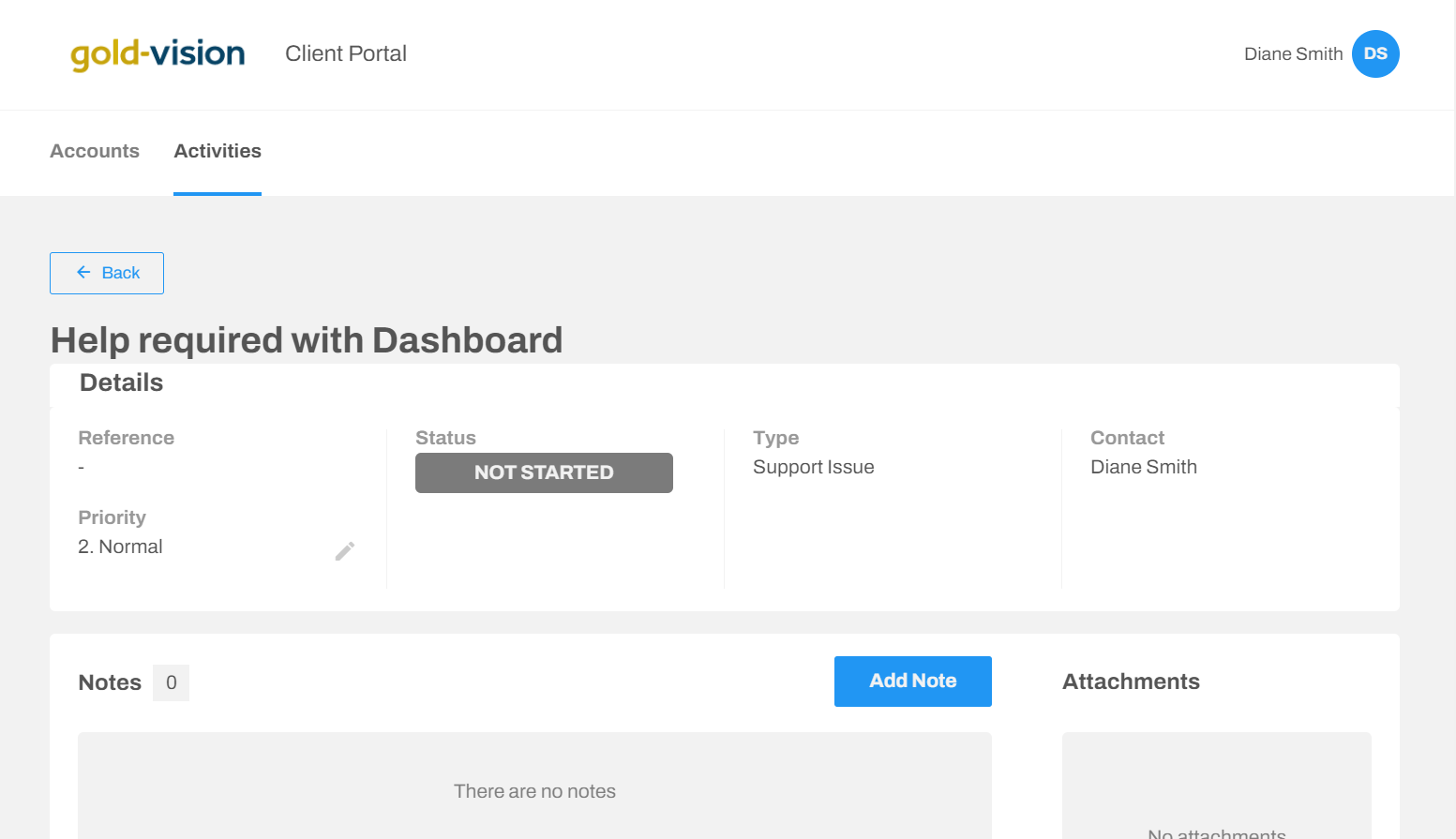
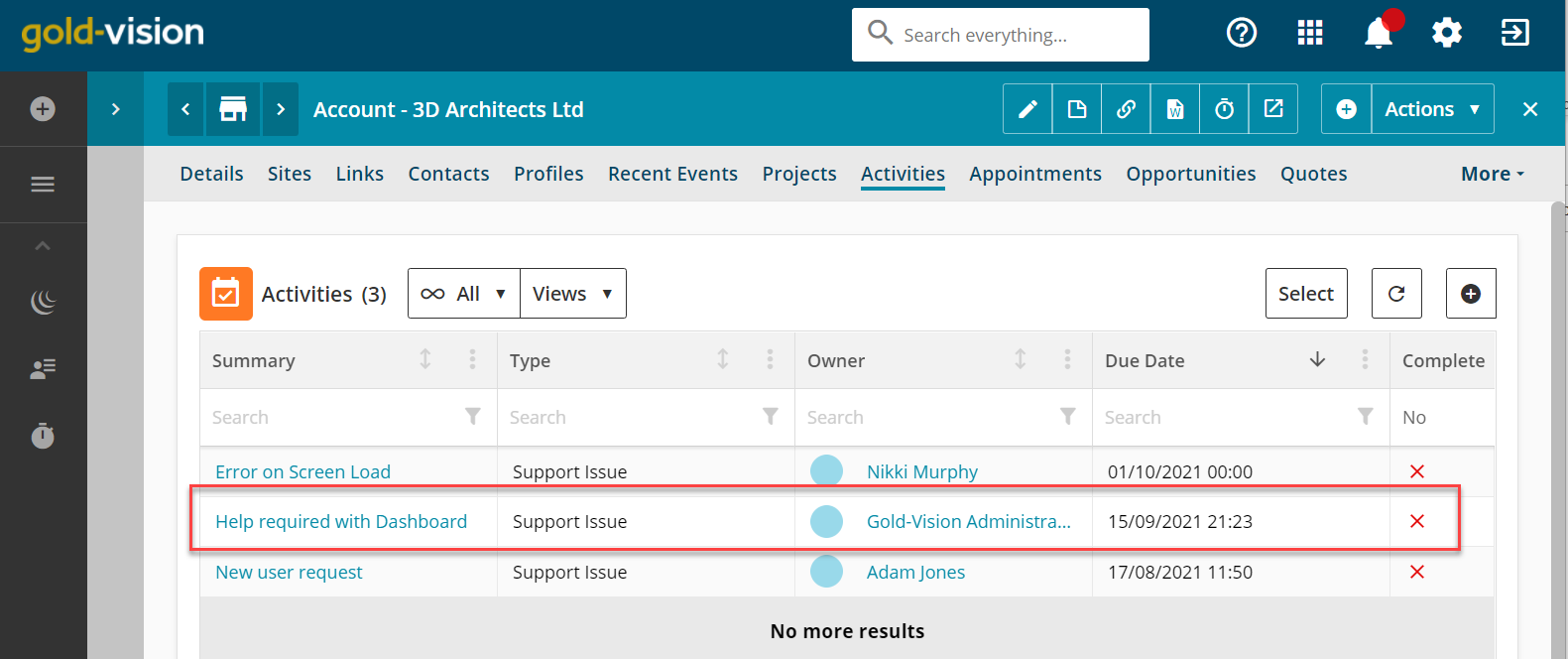
 Related articles
Related articles 