Configuring Modern Authentication for Gmail
Pre-Requisites
- Users must be using GSuite including Gmail business email.
- GSuite must be setup with a company domain.
- The GSuite user must be an administrator in order to create a service Account.
- The user must have access to the Google Cloud Platform.
- The user must have access to the Admin section of the Google Apps Dashboard.
Configure email Service Account
1.Navigate to https://console.cloud.google.com and Create a new API Project
2. Create a new API Project
3. Enter a suitable name e.g. ‘Gold-Vision’.
4. Select IAM & Admin → Service Accounts
5. Select ‘Create Service Account’
6. Under ‘Grant this service account access to project’, set the role to ‘Owner’.
7. Under ‘Keys’ select ‘Create key’:
- Set the key type to ‘p12’
8. Save the certificate in a secure location and store the secret in a password manager.
9. Navigate back to Service Accounts and select the service account that you created.
- Make note of the Unique Id (Client ID) and Service Account address.
10. Navigate to https://admin.google.com
- Show more
- Security→ API Controls (Access and Data Control)
- Domain-Wide delegations→ Manage Domain-Wide Delegation (At the bottom)
- Select Add new
- Under Client Name enter the Service Account’s Unique Id (Unique/Client Id not service account name).
- Under API scopes enter: https://mail.google.com/ and https://www.googleapis.com/auth/calendar

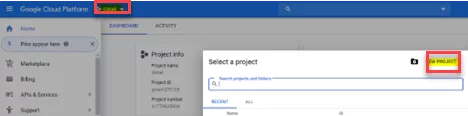


 Related articles
Related articles 