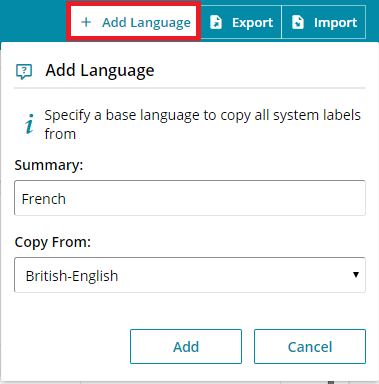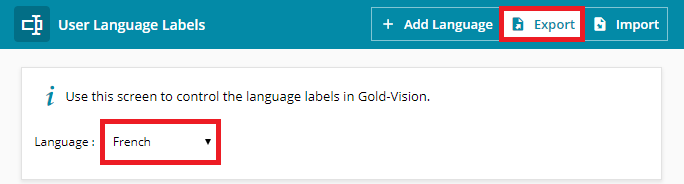User Language Labels
Gold-Vision can be used in languages other than English.
Adding a New Language in Gold-Vision
In the User Language Labels area of the Settings area you can import labels for Gold-Vision in another language.
You will need to specify a new base language to copy all system labels from by selecting + Add Language.
Once the new Language has been added, select it from the list available and then Export.
On the CSV file that was exported you will need to translate the Language labels and then save the file as a CSV UTF8 (Comma delimited) file.
Do not change the name of the export file as the naming convention will be required for re-import. Simply save your file once the language labels are amended for re-import.
To import the file back into Gold-Vision use the Import button. You will receive an email confirming your Label import has completed.
 Tip
Tip
Tip: This option can also be used to change individual labels.
Using Google Translate
- Open the downloaded CSV and cut and paste the LANGUAGE LABEL column into a new Google Sheets spreadsheet.
- In the next column (e.g B2) click the Functions icon and search for Google Translate
- Enter the cell to translate e.g A2
- Enter the Source Language e.g “en” for English
- Enter the Target Language e.g “es” for Spanish : =GOOGLETRANSLATE(A2,ʺenʺ,ʺesʺ)
- Copy the formula down – copy and Paste Special – Values so only the translated text is copied
- Review the results
- Copy the column back into your Excel spreadsheet, replacing the LANGUAGE LABEL column, save it and then import it