Create An Event
Create An Event
Use the New Item menu to create a new Event.
Complete the relevant fields and save.
Event Details
There are some fields which you may want to include on your Event Screen Design to ensure you have all the information related to your Event.
Standard Fields
Are available to track Event information some example fields which are useful include:
- Number of Places
- Places Available
- Places Booked/Places
Event Address Details
If you plan to hold your Events at a specific Location adding the fields for an Address can also be useful – See our Example Event Screen below.
You may also want to include “Site“ as this will allow you to select a site on Gold-Vision for the Event Location.
You may hold Events on behalf of or for an Account on your Gold-Vision database if this is the case the field “Account Internal” will be useful on screen also.
Additional Sections
Gallery or Document Storage
You can also add a Gallery section or Document Storage area to the Event Screen Design (See your Gold-Vision Administrator if this isn’t available) and upload relevant images/documents.
You can add products to your Event if they are chargeable – add products to an event.
For Events which are split into multiple Sessions, see our Create an Event Session section
Event Documents
If you have any specific event documents that need to be saved in a central location you can use the Documents section to upload these to the event.
To find out more about Document management visit Viewing and Uploading Documents page.
Event Information
Use the Action button to add “Event Information” against your Event, select from available fields. Select from “Add Field” the fields you would like to display.
You can also use “Add Assets” to post images and downloadable assets such as Brochures or a map against your Event.
Once your Fields and Assets have been selected, use the Preview to see how users will view the details in Event Information.
 Tip
Tip
The Event information can be useful for posting Event Information via the Gold-Vision API to your Website. You may want to use “Assets” within the Event Information to make Brochures and other assets available for download.

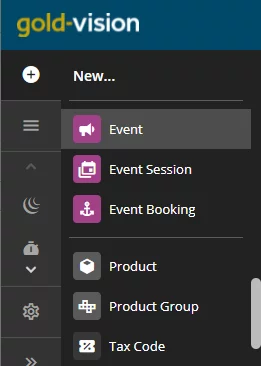
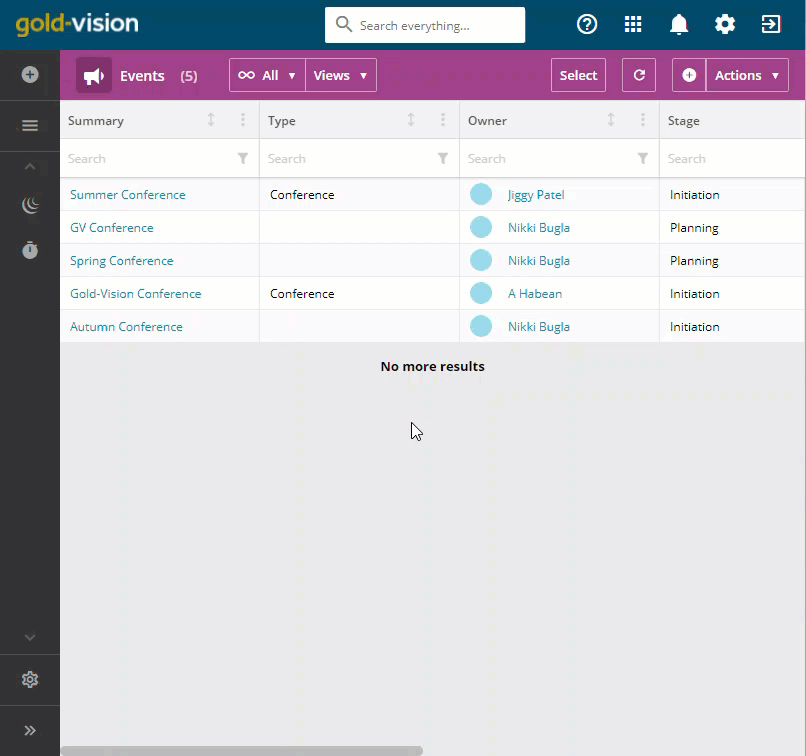
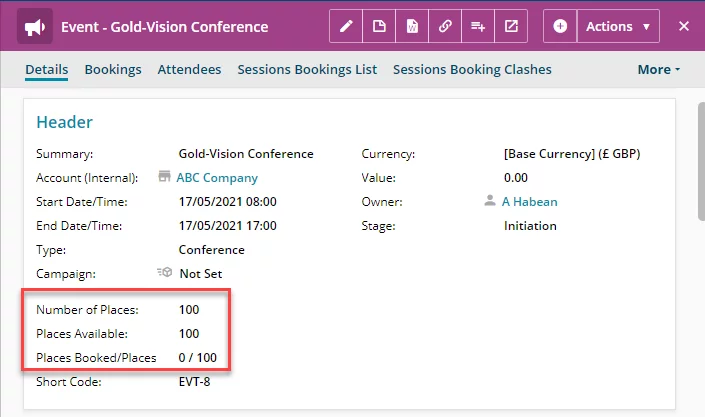
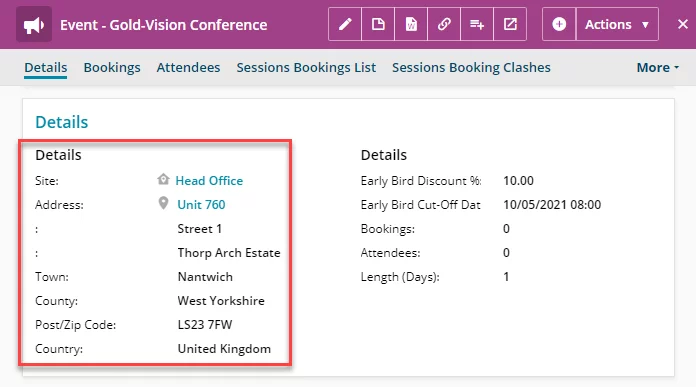

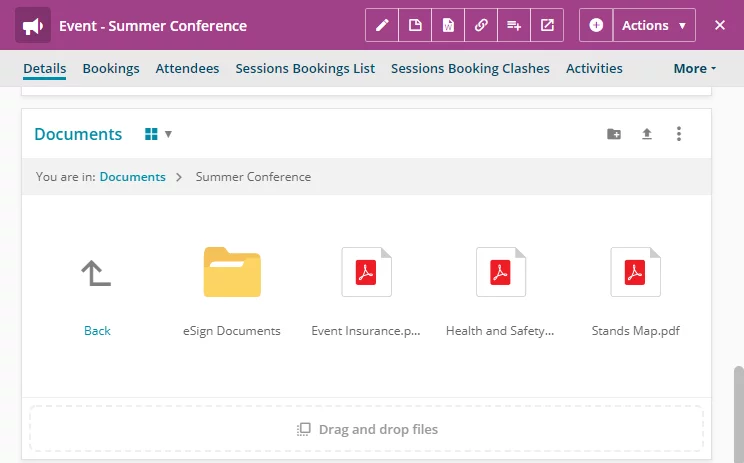
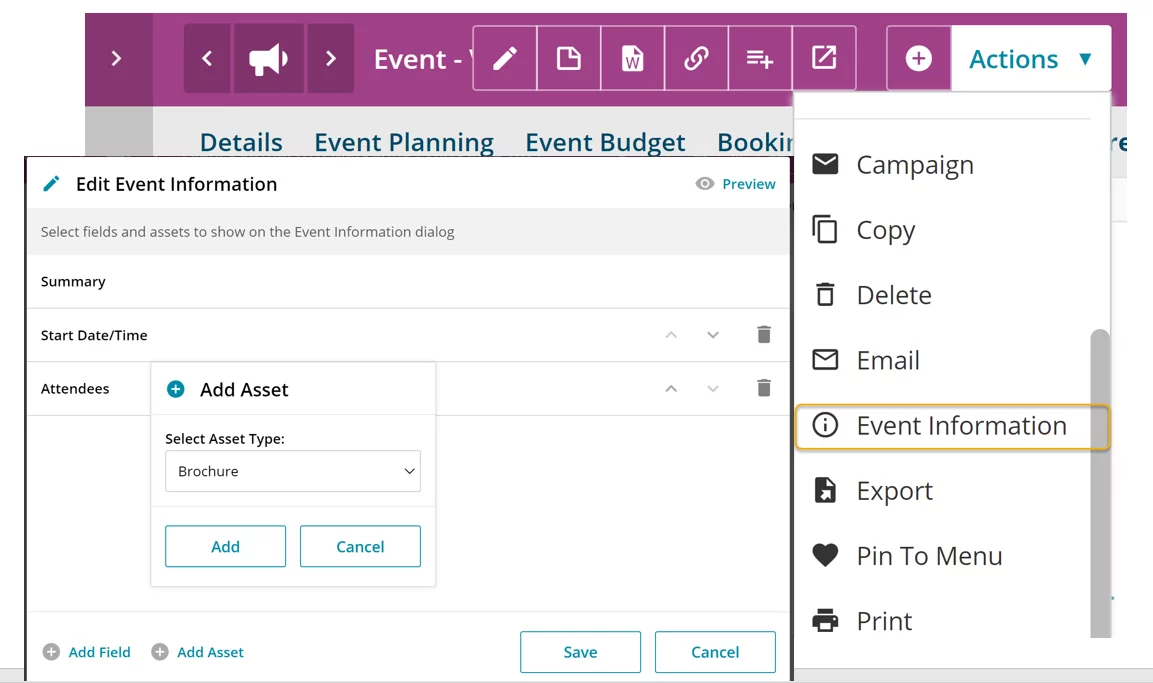
 Related articles
Related articles 