Using the Xero Integration
Push a Gold-Vision Account to Xero Contact
Based on the company requirements the Gold-Vision Accounts can be pushed to Xero using different methods: In the example below the Account is pushed to Xero on creation:
The Gold-Vision Account can then be accessed from Xero Contacts list.
 Info
Info
The mapping applied from Gold-Vision to Xero will depend on how the information is sent between systems. Click here to find out more about setting the integration mappings.
Note you may need to refresh before the account appears
Data pushed from Gold-Vision can be seen on the Contact record in Xero:
Push a Gold-Vision Quote to a Xero Draft Invoice
Based on the configuration alerts setup for your Gold-Vision system, Quotes will be pushed to Xero Draft Invoices. In the example below the Quote is pushed to Xero when the Quote Status is set to Closed – Won:
 Info
Info
Note you will need a minimum of a product code/summary for the integration to work.
Click here to find out more on how to create and manage Quotes in Gold-Vision.
 Info
Info
You may need to refresh the page before it appears.
Live product picker
There are 2 options on how to add Live Products to a Gold-Vision quote:- Click on the live product picker icon
 Info
Info
Please note, that your Xero account will need to be authenticated with Gold-Vision for this functionality. Click here to find out how to authenticate.
2. Click the plus icon against the Quote Lines and choose Live Product option:
When adding live products from Xero, you will initially have a blank screen. You will need to type in either a product code or product description to return any results:
Once you have added the product to the quote, it will appear within the quote lines of the specific quote:
Viewing Xero Financial data in Gold-Vision
Transaction History
Edit an invoice in Xero and click save when completed. For the changes to be pushed back to Gold-Vision click ‘run single import’
To view the changes in Gold-Vision, you can access the Xero Transaction History from the Xero Transaction History Menu:
Go to Xero Menu and select Xero Transaction History:
Users can access Transaction History Lines from the same menu:
Click here to learn how to setup the Xero Menu

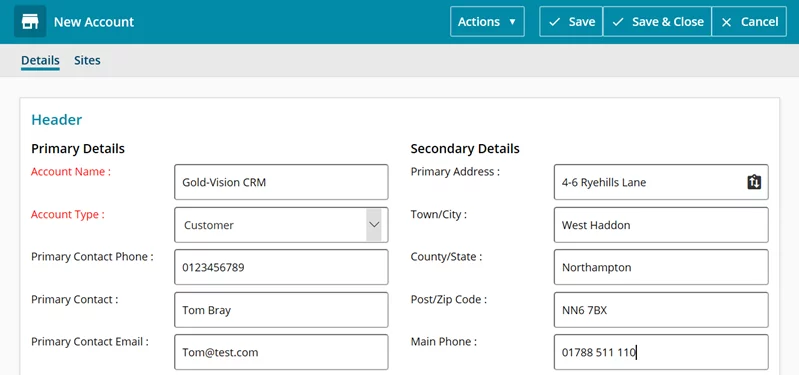
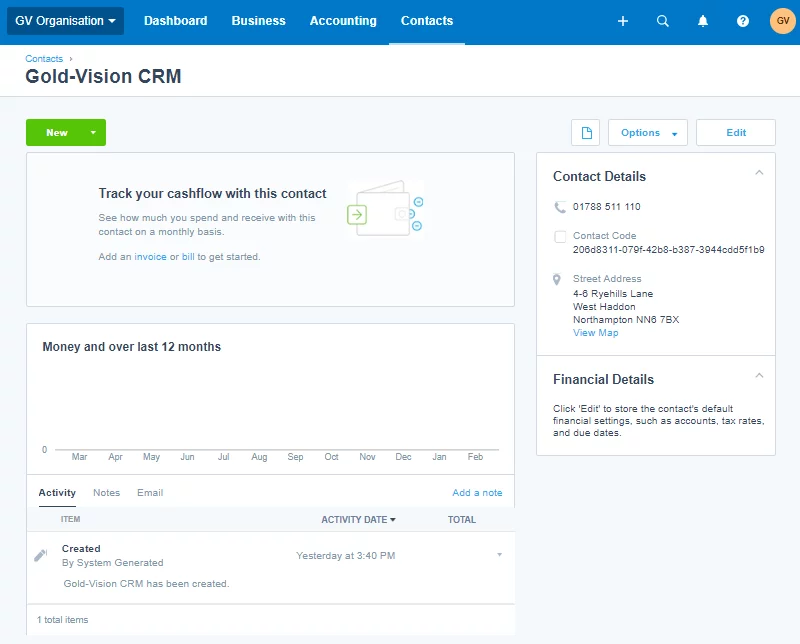
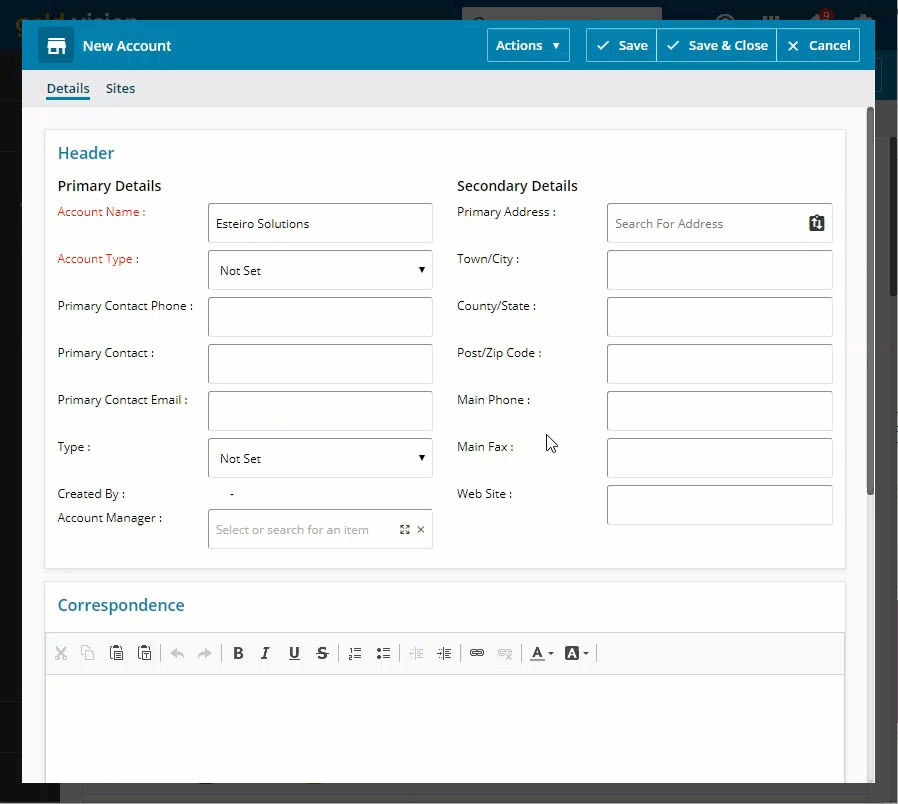
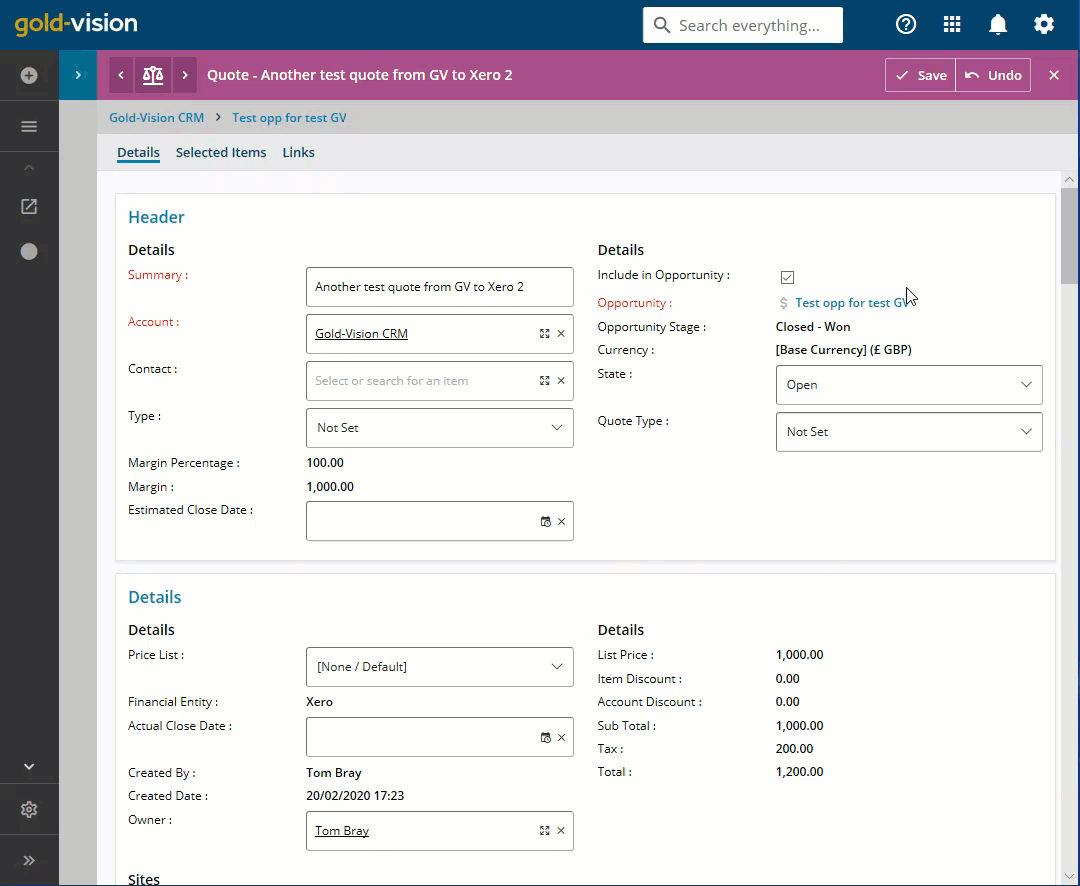


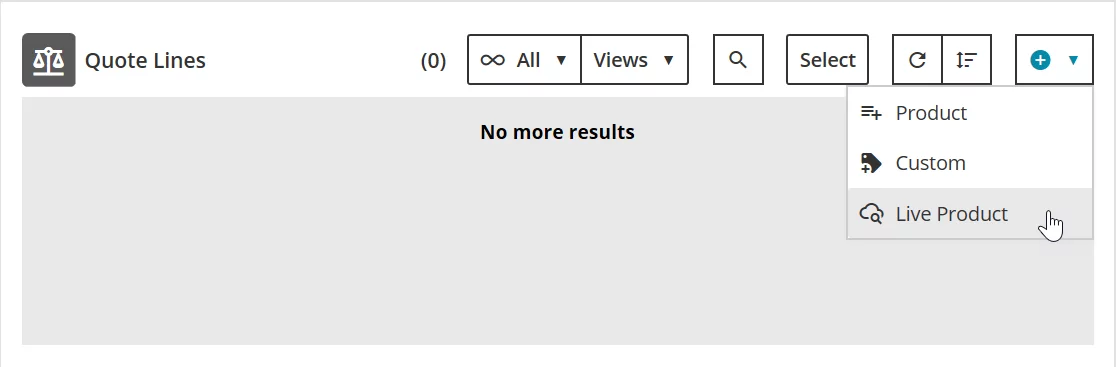
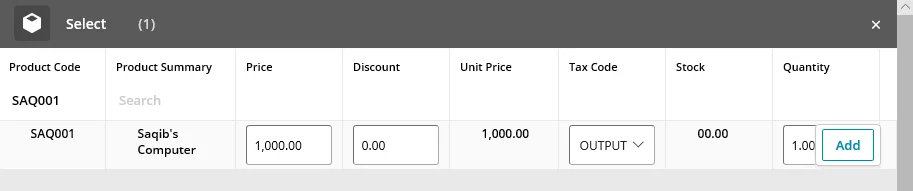
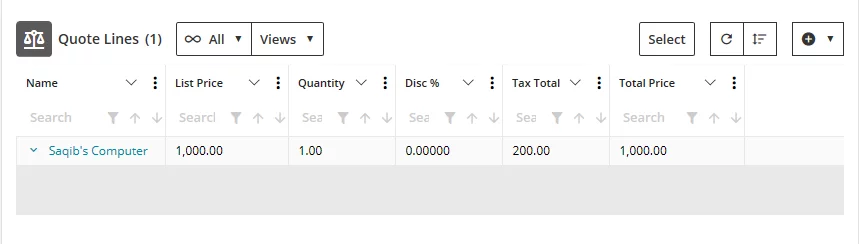
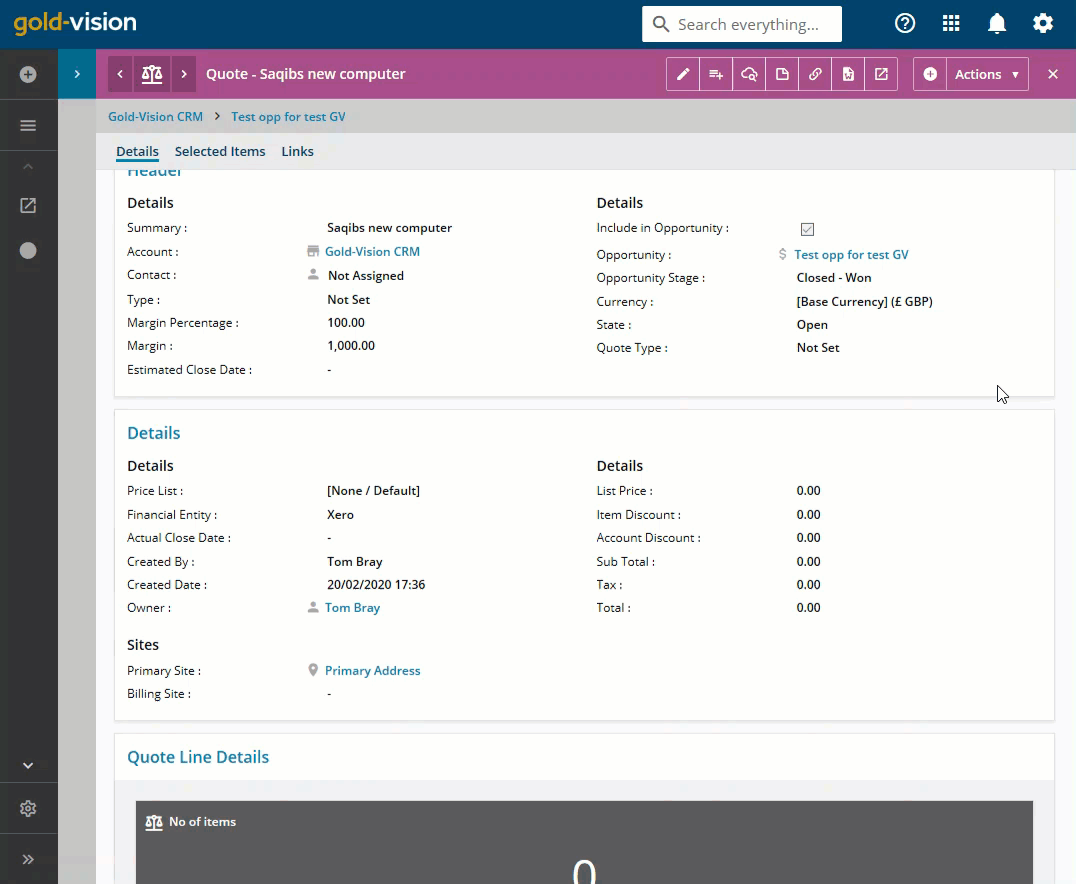
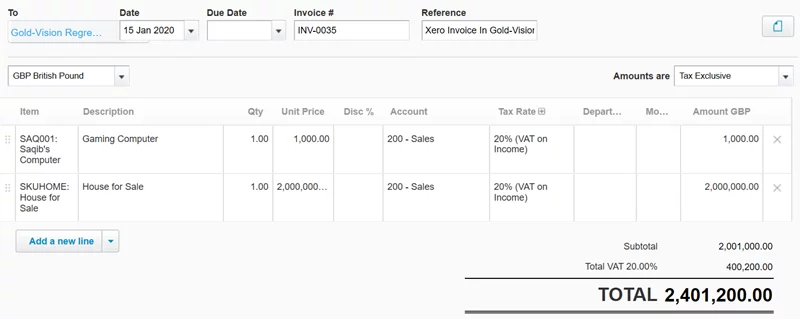
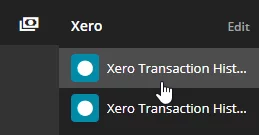


 Related articles
Related articles 