Configure Xero integration
Administrators can update the integration module, edit the field mappings and trigger alerts, also set up the batched modules:
Real-time Modules
- Edit Mappings
Click Edit Mappings then choose which Gold-Vision field you want to change the Mapping for by clicking the Edit button :
Integration Field refers to the Xero field.
Sub Mapping typically refers to the underlying references of fields and will rarely be used.
Select from the Gold-Vision field you want to push the data from:
Configure Alerts
Alerts are created so you can define the action by which an Gold-Vision Account or Quote is pushed into Xero. Click Edit Alert choose the Alert Condition then set the Alert Action for both Accounts and Quotes Modules and click Save. Click here to find out more about how to set up Alerts.Live Modules
Enable Live Product Feed by clicking the tick box next to it. This allows users to select live products from Xero when creating Quotes in Gold-Vision.Batched Modules
Choose which batched modules pushbacks you want to enable:
- Transaction History Import – Invoices – enable this so that transaction history will be available in Gold-Vision:
Add Transaction History Menu to your Gold-Vision:
2. Contact Pushbacks – enable this so that contact changes made in Xero will be pushed back to Gold-Vision:
3. Tax Code Import – enable this so that tax codes will be imported to Gold-Vision:
4. Currency Import – enable this so that currency will be imported to Gold-Vision:
Edit the Import time, frequency and retrieval period as appropriate
Run Single Import – a singular one off import. This will not reoccur unless you do a single import again.
Edit Frequency – You can schedule how often data is imported/exported to and from Xero within the chosen module:
Edit Retrieval Period – how far back you would like data to be imported into Gold-Vision. This can vary from as little as a minute:
Drop Sync Modules
Enable the pushback of Account codes from Xero to Gold-Vision. You will need a Gold-Vision Account field to be screen designed for this purpose and you will need to enter the field ID in this section :
Managing the Xero Transaction History and Transaction History Lines Menus


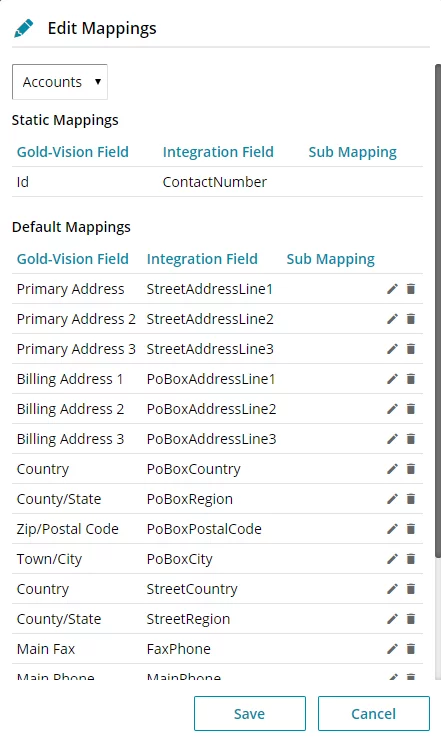
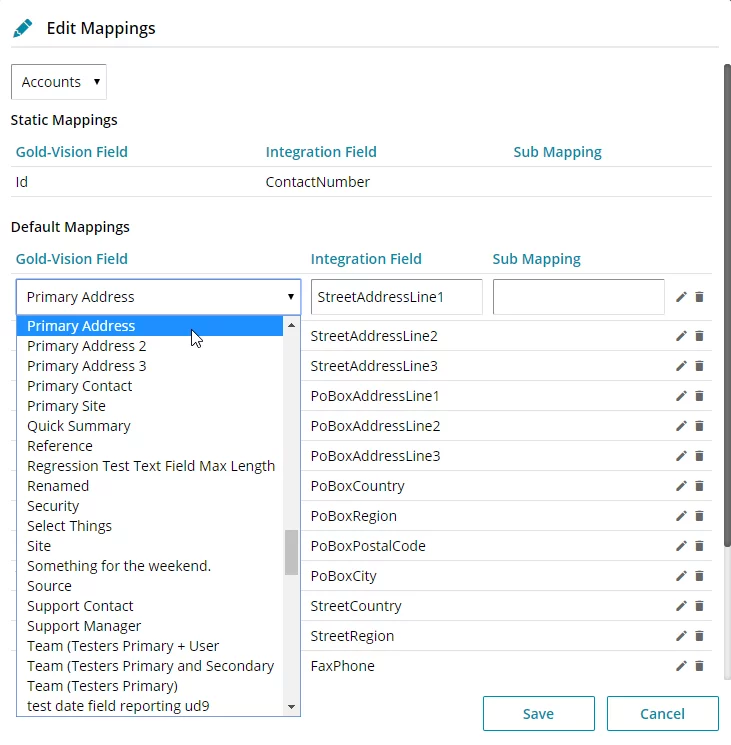
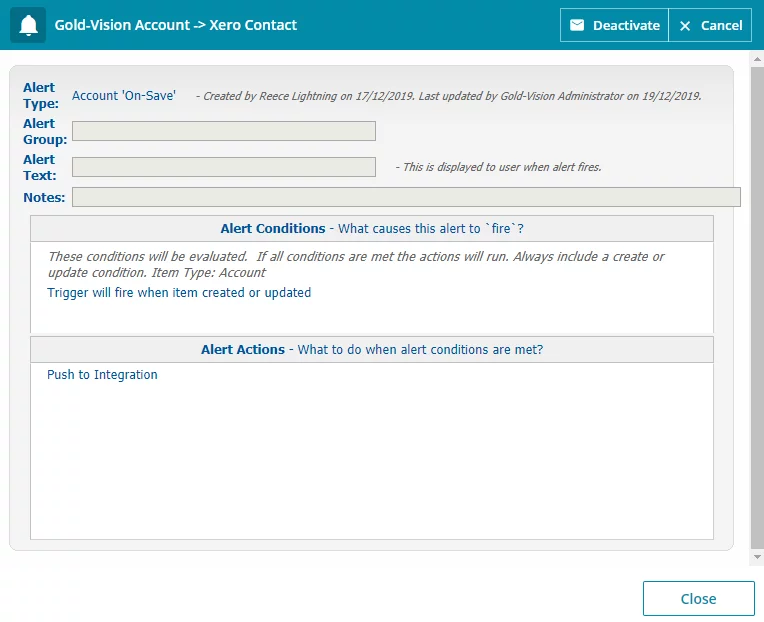

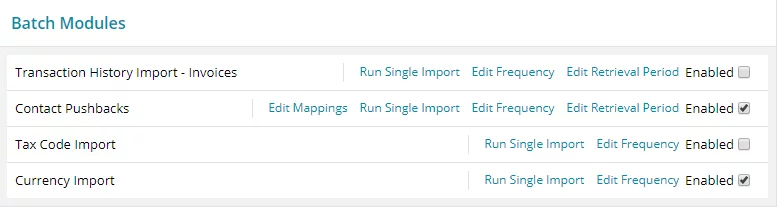
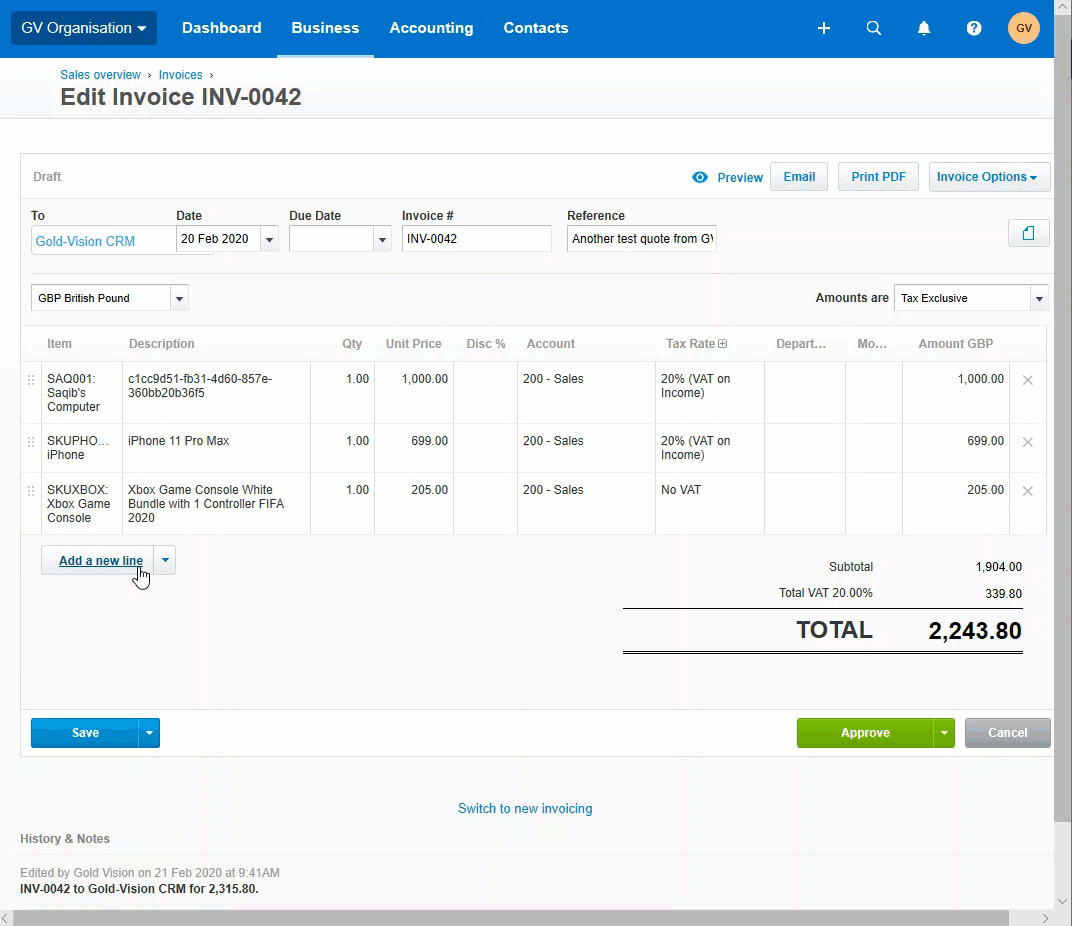
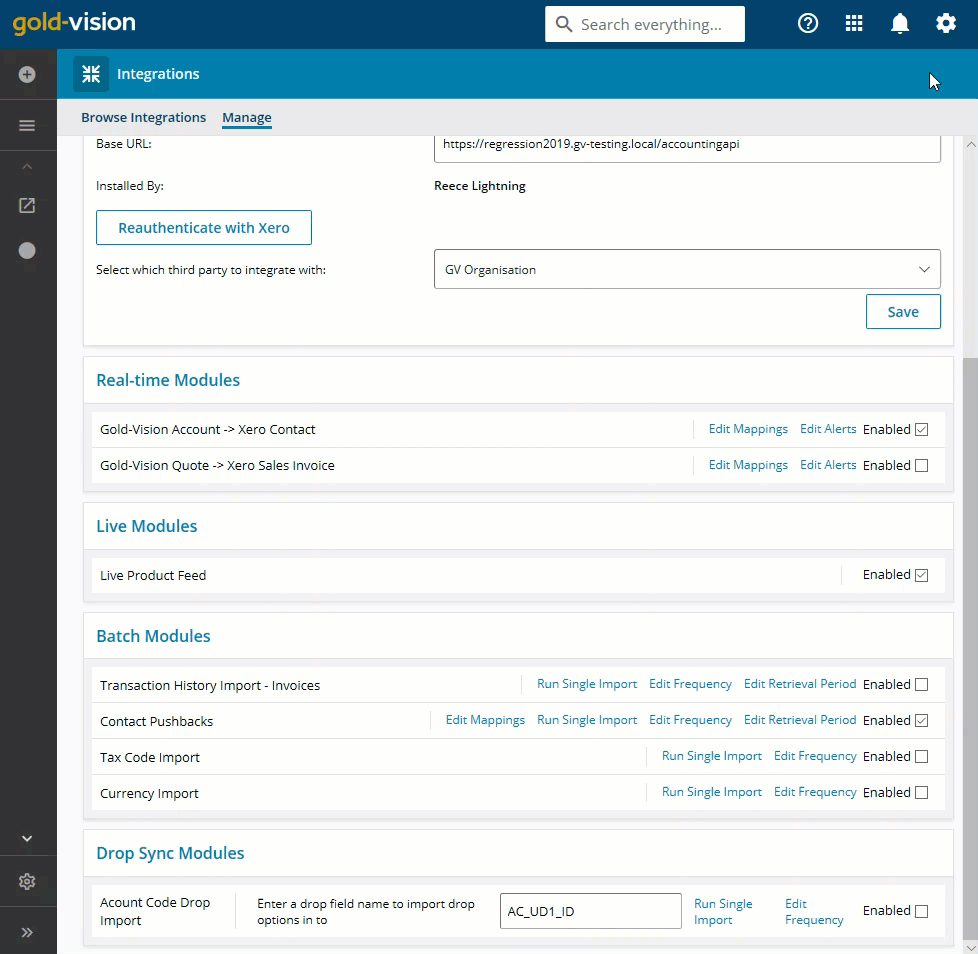
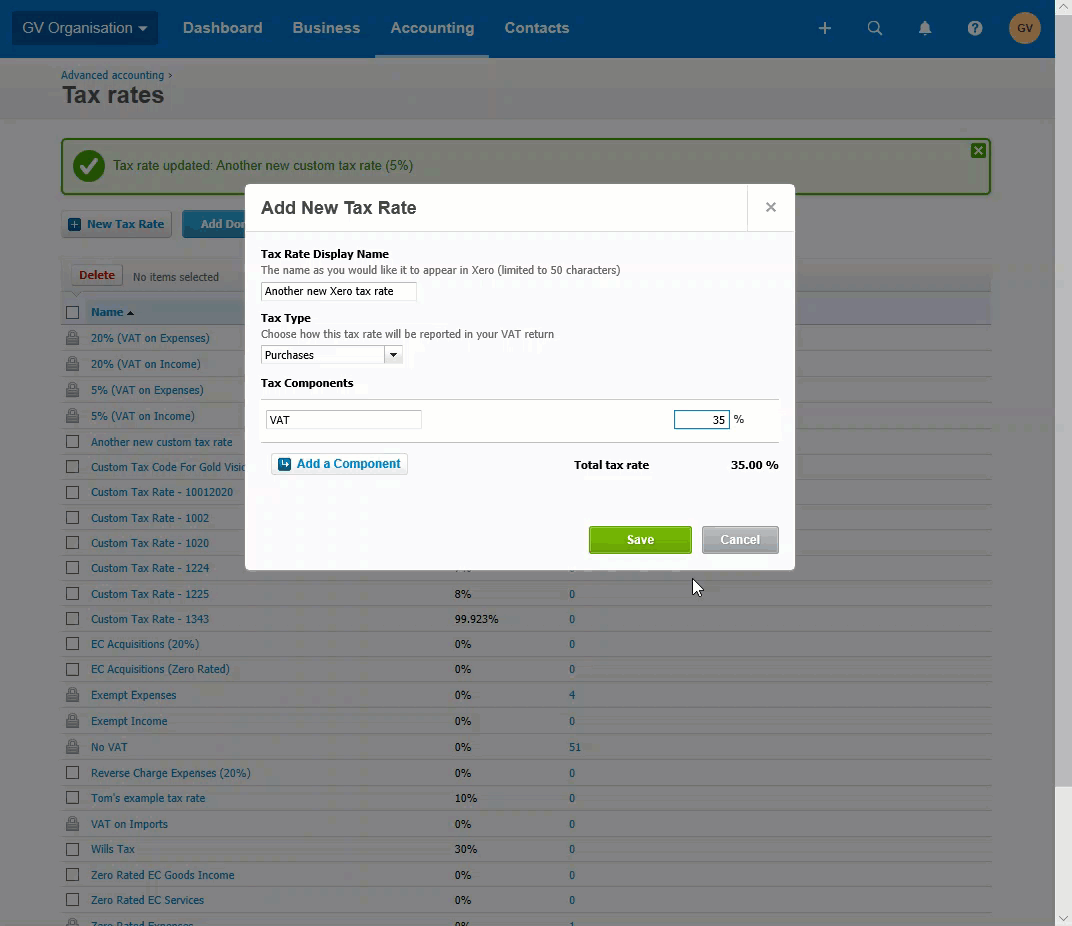
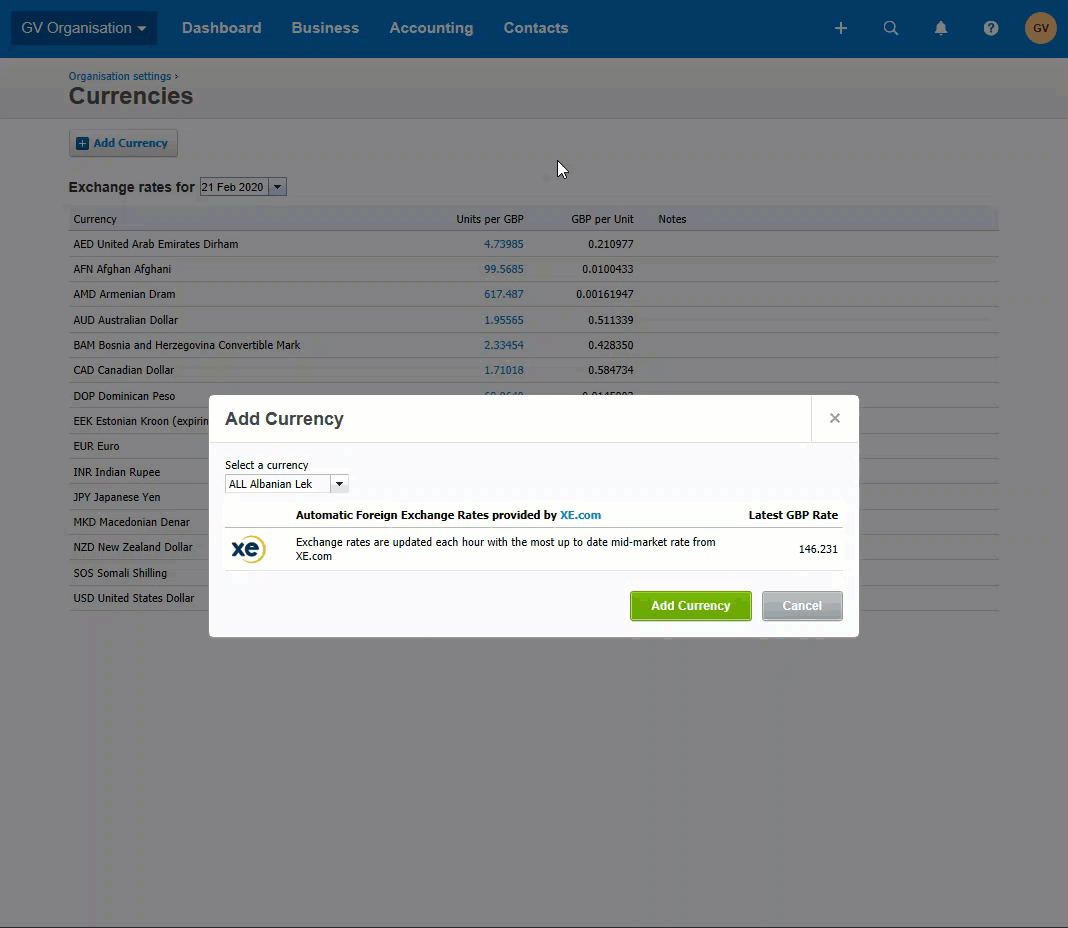
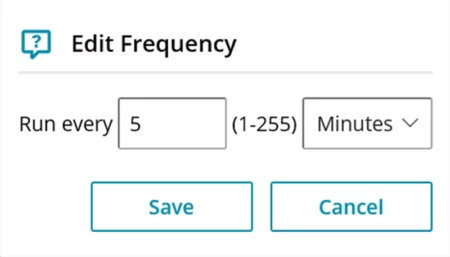
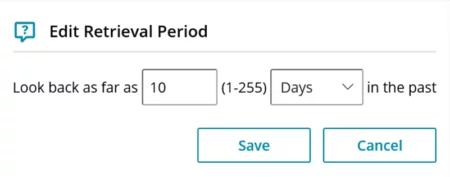

 Related articles
Related articles 