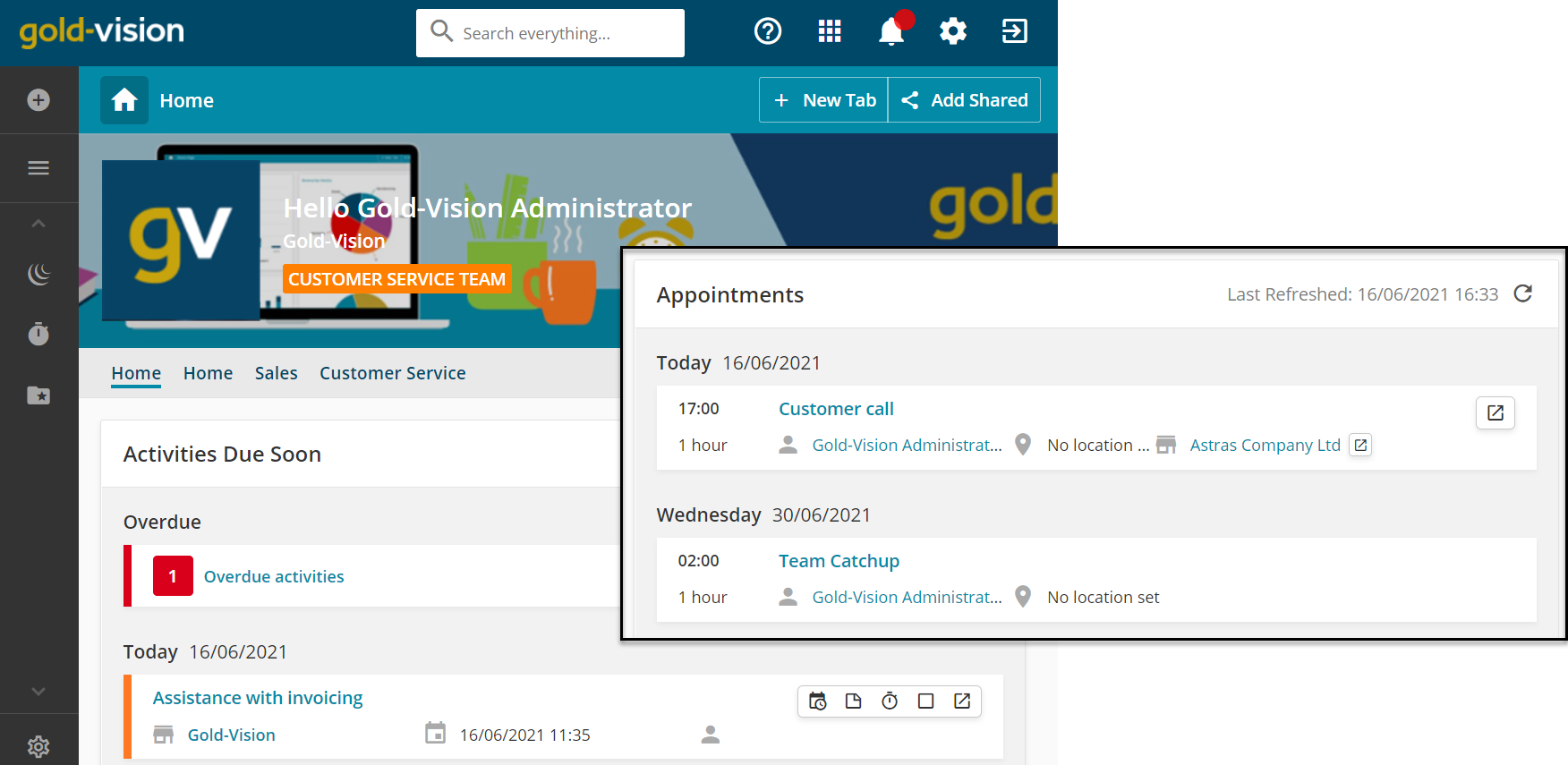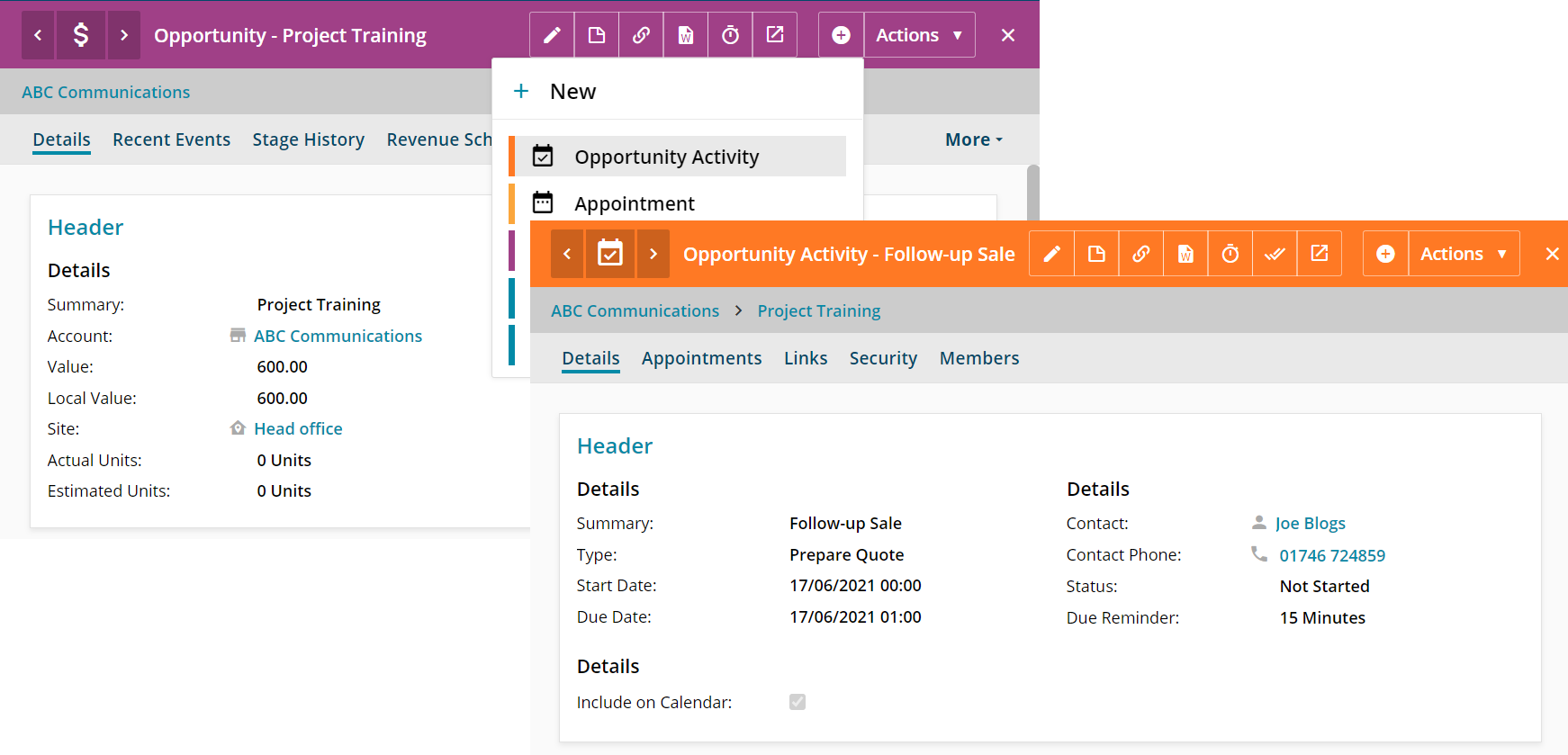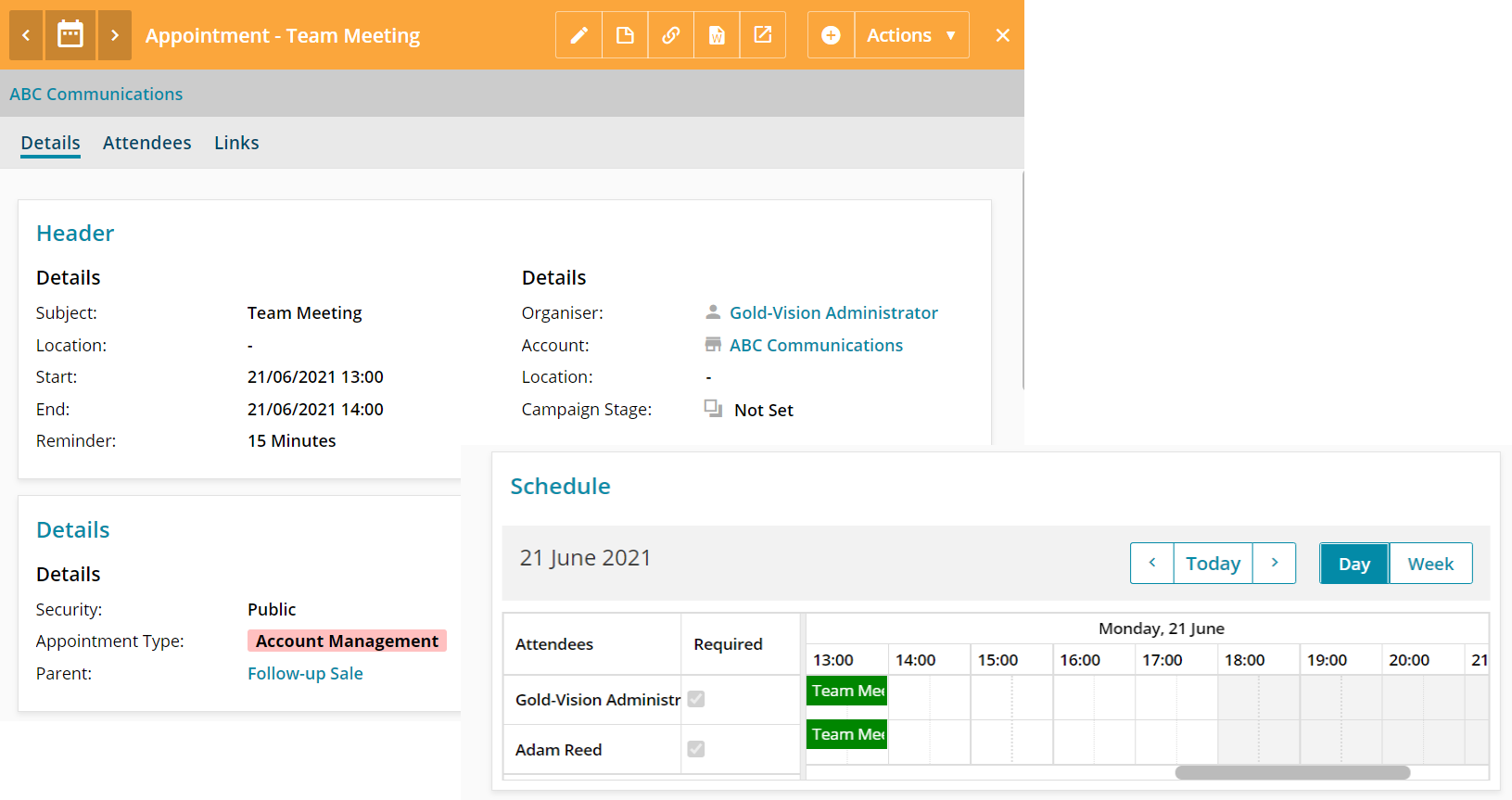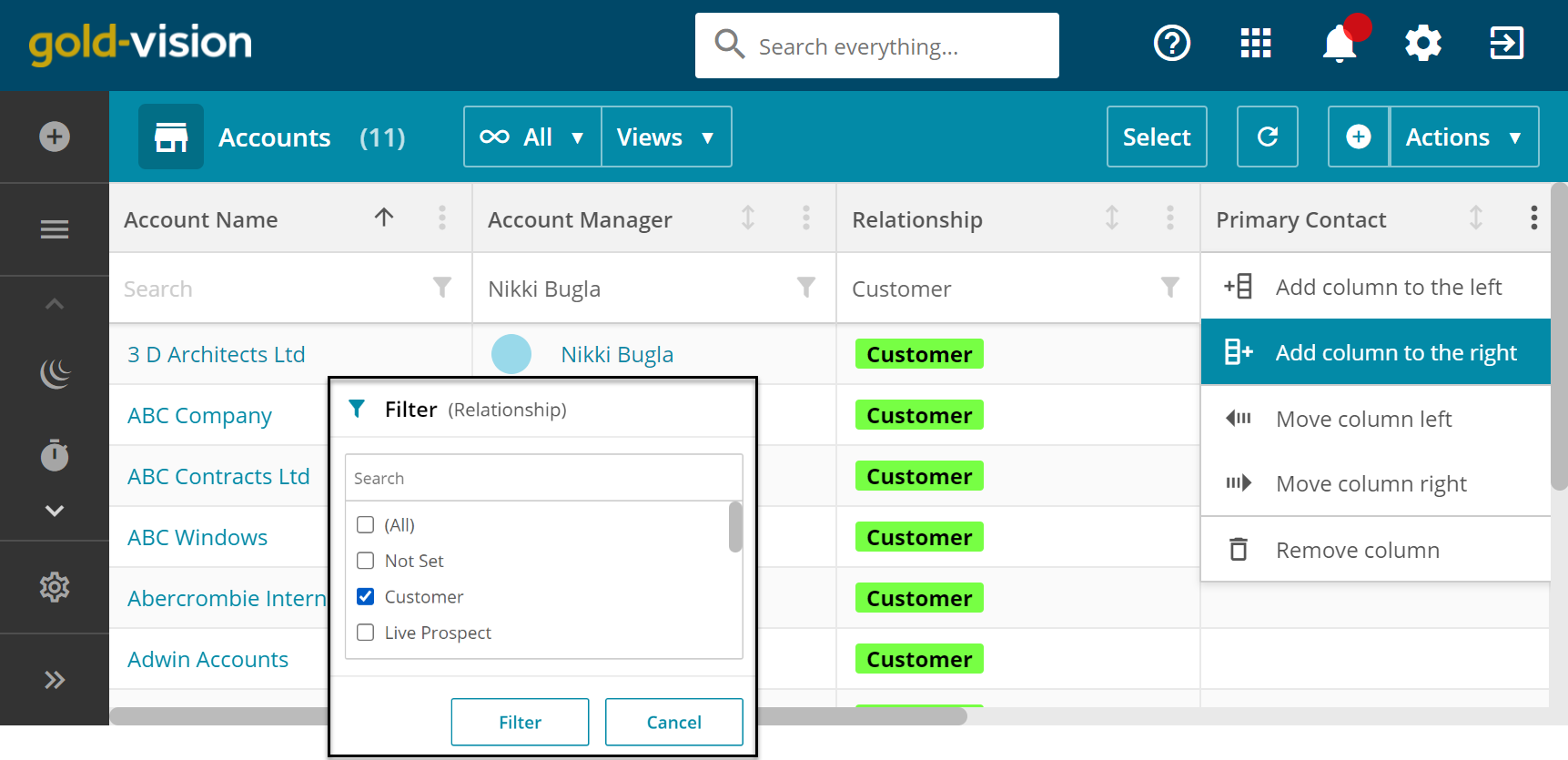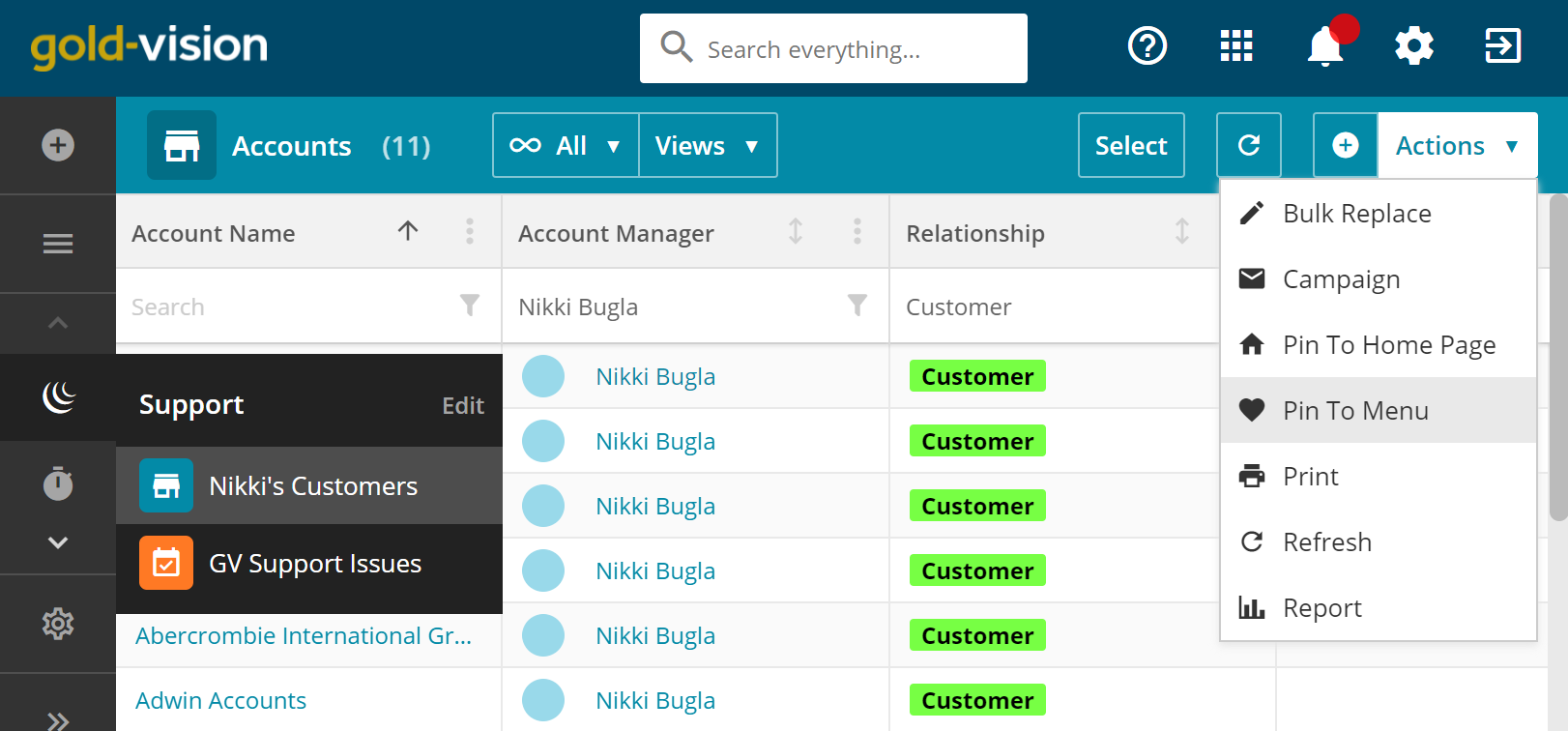Manage Your Day
In this guide, we’ll walk you through some simple steps to help make managing your day-to-day tasks much easier, such as activities and appointments, and show you how to quickly access them.
Your Home Page
Your home page is the first thing you will see when you log into Gold-Vision. It is here that you will get a glimpse of your activities and appointments that are due and upcoming.
From the home page, you can use the icons to complete a variety of actions, including editing the due date, adding a note, logging time, and completing an activity. You can also pop out an activity if you need to work with it further.
Activities
Activities are really useful when you need to create an action with a reminder, like a follow up phone call for example.
Creating a New Activity is simple. When you’re on a record select the + icon to see the New Menu and select Activity. If you are on an Account you will see the full list of activities you can create, including Account Activities, Contact Activities, Project Activities and Opportunity Activities.
Then, enter a summary, select a type, set a start and due date with reminders and choose an owner.
Once saved, your activities will automatically show up in your to-do list or the to-do list of the person you’ve assigned to be the owner.
TOP TIP: If left unset, your start date will default to today on save.
Managing Your Appointments
Another key aspect of your day-to-day is managing your appointments. Use Gold-Vision appointments to manage meetings and calendar invites. You can also synchronise with your Outlook or Google calendars and create new appointments from within your CRM.
To create a new appointment, click on the + icon and select Appointment. Then, simply enter a start date and time. You can also add any additional attendees and meeting notes.
Once complete, you can use the calendar view to see your appointment schedule. All appointments will also be visible in your action centre and home page.
Customising and Filtering Lists
It’s very likely that you’ll find yourself always going to the same list of records and needing to filter it in some way to show you what you want to see. With Gold-Vision you can customise these lists quickly and in a number of ways.
For example, you can resize, add, and remove columns to suit your needs. You can also change the data that a column is pulling through by selecting different column headers.
Another way to change the data visible in the column is by applying filters, such as date ranges or status types.
Creating custom menus
Before you click off that filtered list you’ve just worked so hard to create, you can pin it to a menu, saving you having to set up all of those columns and filters again next time.
Simply click on the Actions menu and select Pin To Menu. Then, give your custom view a name and choose if you want to add it to a new menu (which you can also name) or an existing menu.
Want to learn more?
We have a collection of web clips dedicated to helping you get to grips with the basics of Gold-Vision in more detail.