Using SharePoint Online Integration
Introduction
Gold-Vision document storage allows users to view and store documents in an external repository. The Sharepoint Online integration allows for your Gold-Vision documents to be stored in a Sharepoint Online “site” and accessed through the product. The integration is capable of the following:-- Automatically create folders in your Sharepoint Online site and link them to Gold-Vision items
- Allow users to upload, view, edit and delete files stored in Sharepoint Online
- Allow users to create and delete sub-folders from Sharepoint Online
- Access templates for document production
- Seamless document production and document editing
 Tip
Tip
In order to use the integration it must first be setup by an administrator. Please click here to setup the Sharepoint Online integration.
Uploading Files
Files can be uploaded against Gold-Vision items, which will store them in Sharepoint Online in the linked folder(s). Once a document has been uploaded other users will be able to view and edit it according to their access to the Sharepoint Online site.- Open a Gold-Vision item (eg an Account)
- Locate the Documents section
- Click on one of the linked folder names to open the folder
- Select Add File (under the three dots menu)
- Select a file to upload and confirm
- Your file will be uploaded and appear in the documents section
 Tip
Tip
If you cannot see a “Documents” section against an item please check your Sharepoint Online integration setup.
Viewing / Editing Files
Gold-Vision allows users to view a list of files and folders from linked Sharepoint Online folders. Users can directly access the documents in Sharepoint Online to view, download, or edit them by simply clicking on the file name in Gold-Vision.- Open a Gold-Vision item (eg an Account)
- Locate the Documents section
- Click on one of the linked folder names to open the folder
- Click on the name of a file
- A new window will open and you will be taken to the file in Sharepoint Online where you can view, edit, and download it
 Tip
Tip
Files can manually be added to folders through your Sharepoint Online site and they will appear in Gold-Vision also.
Deleting Files
Users can delete files through the document storage interface as below. Users will require delete permissions over the files in Sharepoint Online in order to perform this action.- Open a Gold-Vision item (eg an Account)
- Locate the Documents section
- Click on one of the linked folder names to open the folder
- Click on the delete icon (trash can) next to a file and confirm
Creating a Sub-folder
Users can create sub-folders under any linked Sharepoint Online folder as below.- Open a Gold-Vision item (eg an Account)
- Locate the Documents section
- Click on one of the linked folder names to open the folder
- Select New Folder (from under the three dots menu)
- Enter a Name and click Create Folder
Deleting a Sub-folder
Users can delete sub-folders under any linked Sharepoint Online folder as below. Users will require delete permissions in Sharepoint Online in order to perform this action.- Open a Gold-Vision item (eg an Account)
- Locate the Documents section
- Click on one of the linked folder names to open the folder
- Click on the name of the sub-folder you want to delete to open it
- Select Delete Folder (from under the three dots menu)
- Confirm

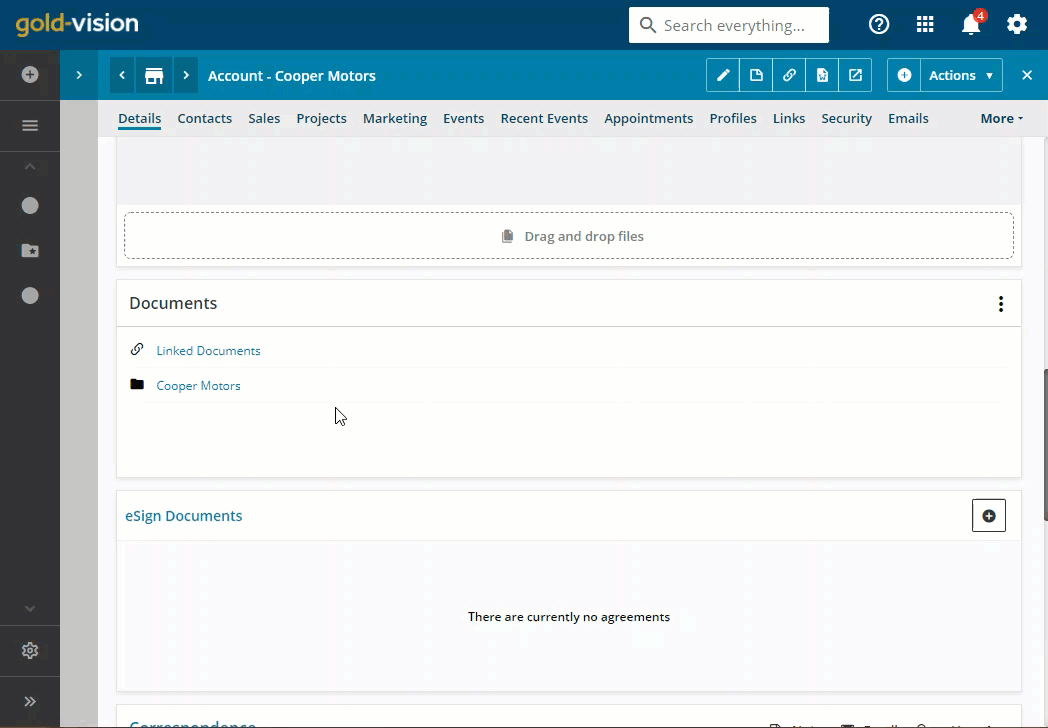
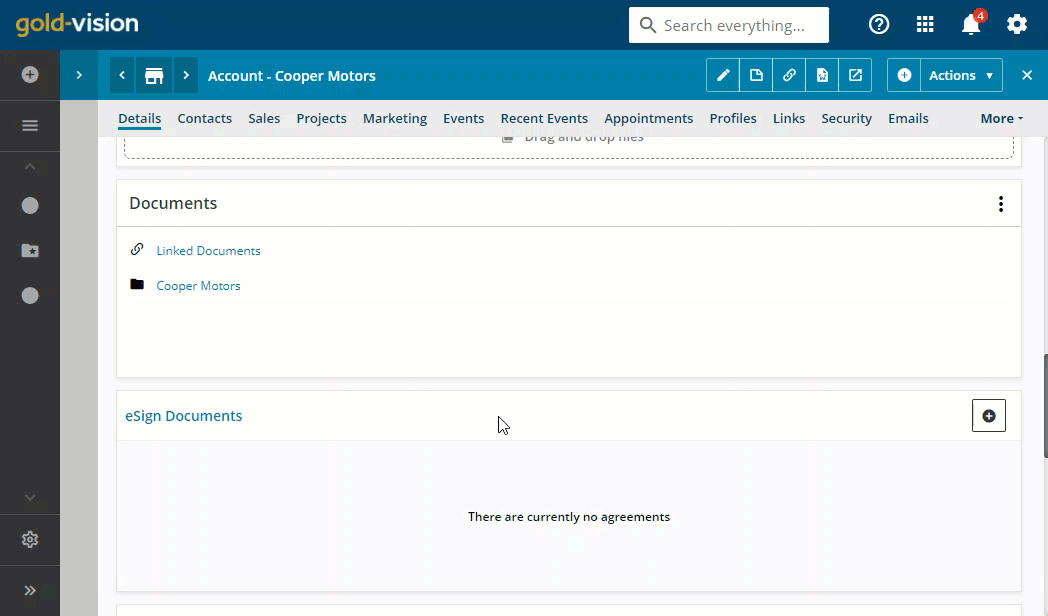
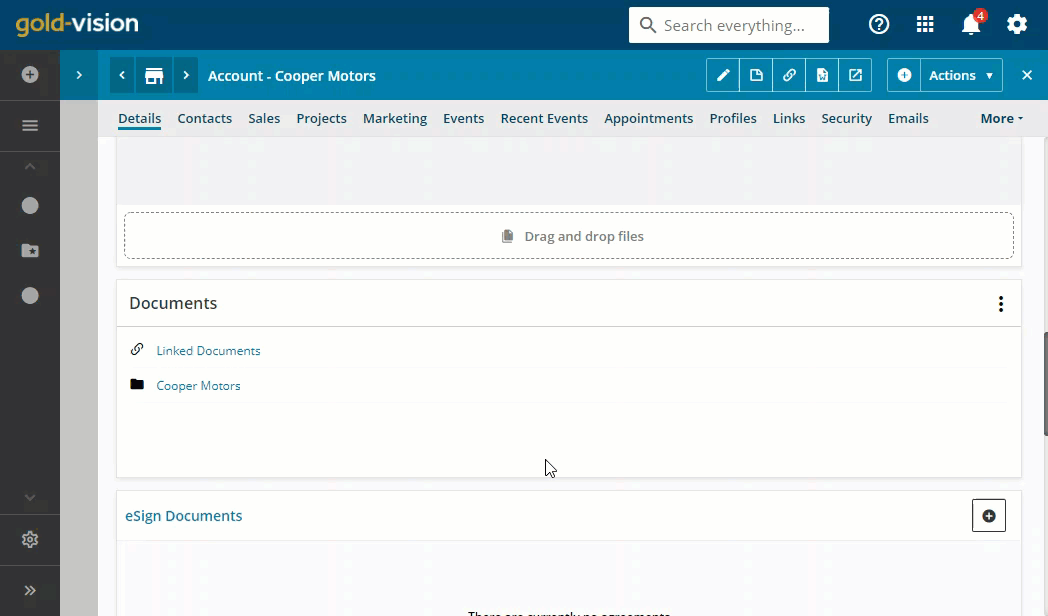
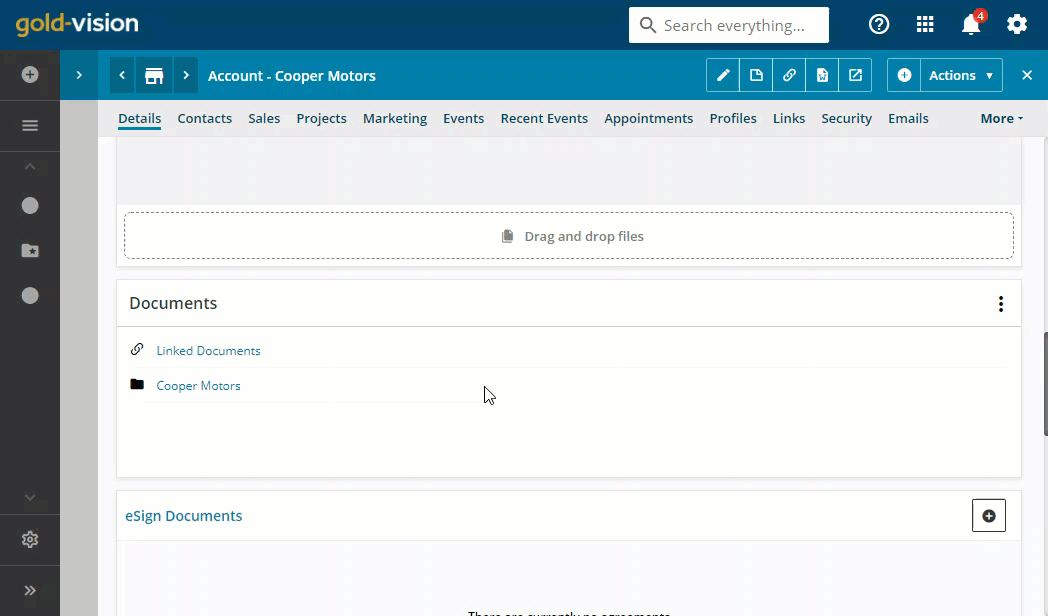
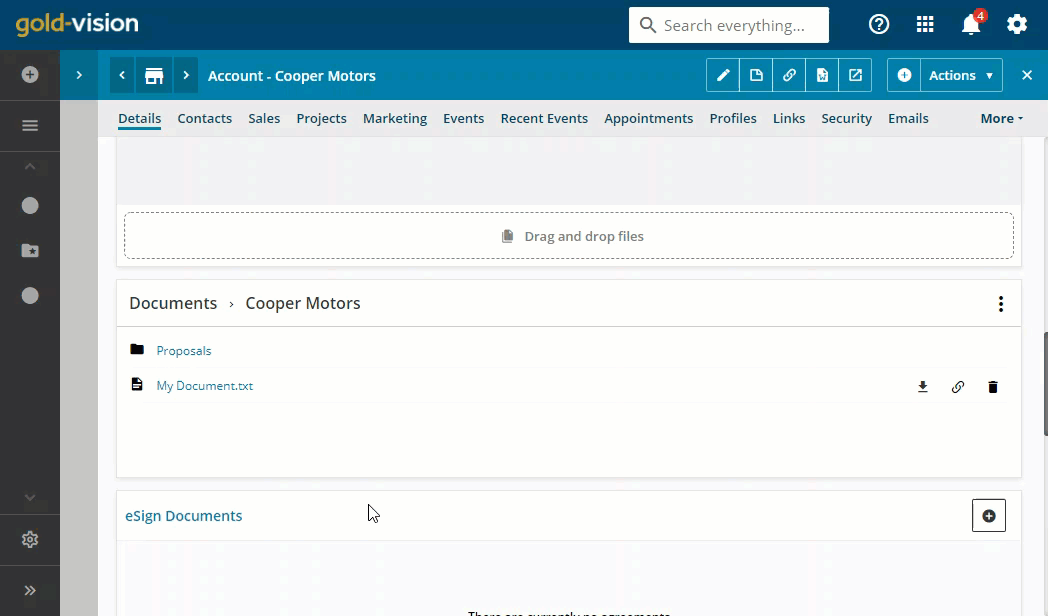
 Related articles
Related articles 