Using the Eventbrite Integration
Import Events into Gold-Vision
Once you are successfully authenticated and integrated with Eventbrite, you can start importing your Eventbrite Events into Gold-Vision. Add the Eventbrite Imports Menu:
 Info
Info
Clicking on the name of the Event will take you to the web page for your Eventbrite Event.
 Note
Note
As from now, this Event will update automatically and continuously from Eventbrite until the Event is complete.
Any new Bookings will automatically be imported in Gold-Vision. No further action is required.
For each Event you wish to view in Gold-Vision, you will need to go through the above importing process.
The Event is imported initially, then on the next ‘poll’ the Sessions/Tickets and Bookings will be imported. ‘Polls’ happen automatically every 10-15 minutes.
View Imported Events
Once your Event is imported, you can start managing it in Gold-Vision. Go to View Events click on the Event name will open your Event in Gold-Vision
View Sessions
Each ticket you have created in Eventbrite will create a Session in Gold-Vision. In order to view the Sessions, open your Event scroll to Sessions section:View Bookings & Attendees
To view the bookings click on the Bookings tab:Re-assigning Contacts
Gold-Vision will show the Attendee Name and the Account of the Contact who made the Booking – the buyer. If no matching Accounts are found in Gold-Vision, the new Contact will by default be placed under an “Unknown Attendee Account”. The name of this account will depend on the settings in the Gold-Vision admin console.
You can choose to re-assign Contacts to an existing Gold-Vision Account, or to a new Account.
If this is the Booking Contact – the buyer, Gold-Vision will ask if you wish to move all Event Bookings with this Contact to the new Account.
Yes: All Bookings this person made will be put under the new Account No: Only this Contact will be put under the new Account.
Extra Gold-Vision Event Functionality
Creating Activities against Events Exporting Lists to create Badges Create Campaigns
Find out more on how to use the Events on the Event Help Page

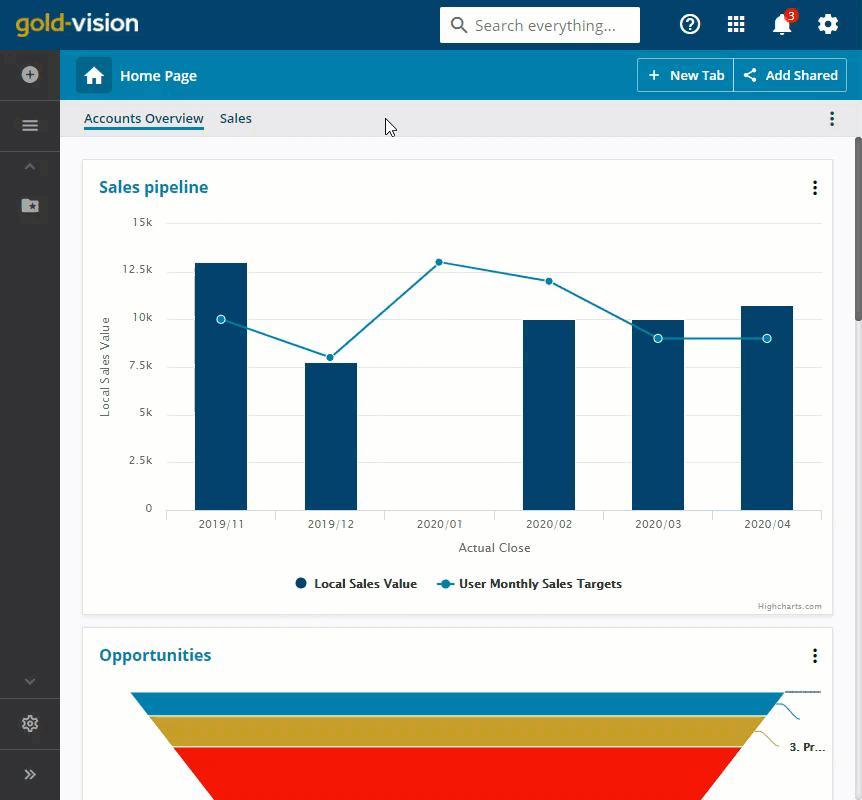
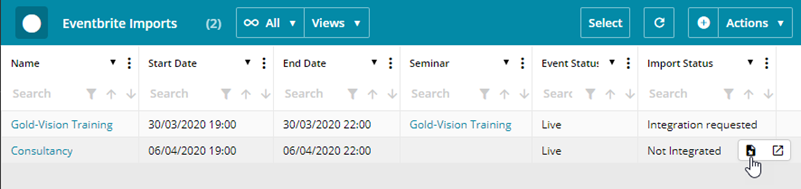
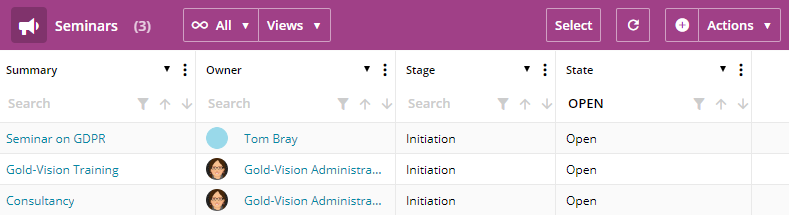
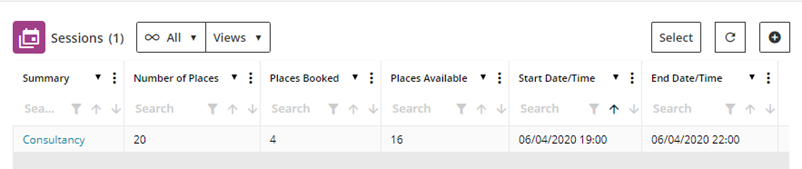
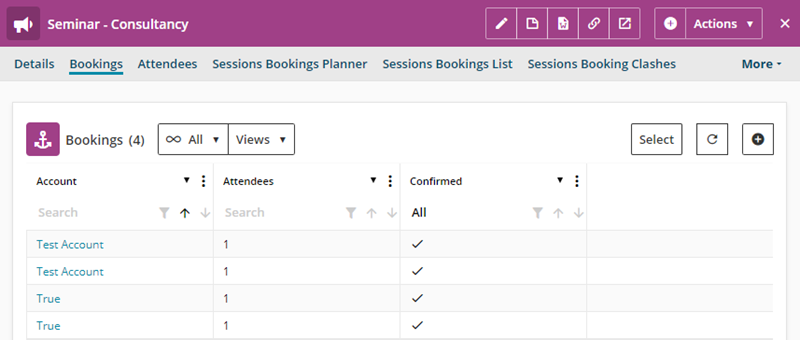
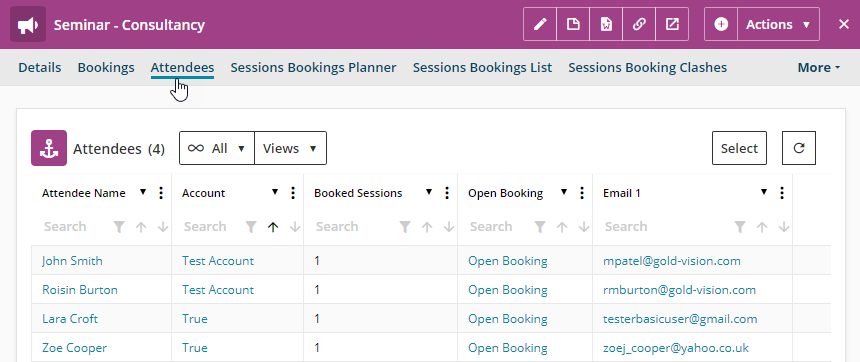
 Related articles
Related articles 