Configuring the Eventbrite Integration
Gold-Vision’s Eventbrite Integration is an additional subscription-based module.
If you would like to discuss Eventbrite integration or add this module to Gold-Vision please contact us.
Gold-Vision Eventbrite Authentication
To authenticate with Gold-Vision an Eventbrite account is required. Sign up for free here.
Go to Settings then select Social Authentication
Add new Social Authentication for Eventbrite:
Eventbrite Integration Configuration
- Once the integration has been enabled on your Gold-Vision Instance go to Settings and select Eventbrite Settings:
- Follow the instructions below and choose the appropriate settings as per your requirements:
Enable Eventbrite Integration
This determines whether or not the Eventbrite Integration has been enabled.
Add Anonymous Eventbrite Attendee as
If you have not chosen to collect details from all Attendees in the Eventbrite Order Form, there are two ways you can display the Anonymous Attendees in Gold-Vision:
- Anonymous Attendee – a standard Gold-Vision Anonymous Attendee is added to the Booking.
- Repeat Booking Contact – the Booking Contact is added for each Anonymous Attendee. So if there are four Anonymous Attendees in an Eventbrite order, the Booking Contact will be added four times as an Attendee.
Unknown Attendee Account Creation
New Attendees will be linked to the relevant Gold-Vision Account by first matching their email address, and then their domain. If a matching Account is not found in Gold-Vision, an “Unknown Attendee Account” will be created, and the new Contact placed under that Account.
You have three options:
- Single Account One single Gold-Vision Account will hold all unknown Contacts from all Events created via the Eventbrite integration which cannot be matched to an existing Gold-Vision Account.
- Per Event One Account will be created per Eventbrite Event to hold the unknown Contacts. The name of the Gold-Vision Account will be in the form “Event Name – Suffix”. For example, an Event named “GV Webinar” will create an Account called “GV Webinar – Unknown Eventbrite Contacts” to manage unknown Attendees.
- Per Attendee, a Gold-Vision Account will be created using the information from the Eventbrite order form, as configured in the Mappings area – for example mapping Company name to the Account Name. An Attendee record will then be created against this new Account.
 Info
Info
In order to link as many Attendees to their corresponding Gold-Vision Accounts, we strongly advise to always complete the Email Domain when creating a new Account in Gold-Vision.
Unknown Attendee Account Suffix
The name of the Gold-Vision Account that stores unknown Contacts is based on the Event name and this suffix value
Cancelled Order
When an order is cancelled in Eventbrite, this can have one of two effects in Gold-Vision:
- Delete Booking The corresponding Booking in Gold-Vision is deleted. There will be no visible record of the Booking having been made.
Set Booking Confirmed to No The corresponding Booking in Gold-Vision will be set to “Confirmed?” – “No”.
 Info
Info
Please note that Bookings set to “Confirmed?” – “No”, will not remove the Attendee from the Session. This could lead to false overbookings.
Orders cancelled in Eventbrite before Gold-Vision has created a corresponding Booking, will still result in the Booking being created and immediately deleted / set to “Confirmed?” – “No”.
Gold-Vision Event Owner
This determines who should be the initial owner of imported Eventbrite Events. Eventbrite Owner The user with the Eventbrite Social Authenticator will be made the owner of the new Gold-Vision Event. Gold-Vision Import User The user who selects the Import button will be made the owner of the Event.
Alert Event Owner if Overbooked
We strongly advise leaving this setting to Yes. If you add Attendees both via Eventbrite and in Gold-Vision, you risk overbooking your Event. Because the integration is One-Way, Eventbrite will still show places available. When an additional Booking is made via Eventbrite, the Event owner will receive a Gold-Vision Alert notifying them of the overbooking of their Event.
 Info
Info
Please note that the additional Attendees will not be added from Eventbrite.
Dynamically Increment Available Places
If you add Attendees both via Eventbrite and in Gold-Vision, you risk overbooking your Event.
Yes: When the Eventbrite integration adds an Attendee to Gold-Vision which causes the Session to be oversubscribed, the Number of Places value is incremented to allow the additional Attendees onto the Session. The Event Owner will receive the following Alert:
No: When the Eventbrite integration attempts to add an Attendee to Gold-Vision which causes the Session to be oversubscribed, Gold-Vision will not allow the Attendee to be added to the Session. This will cause a discrepancy between the Eventbrite Attendees listed in Eventbrite and those displayed in Gold-Vision so this must be set with caution.
Gold-Vision – Eventbrite Integration Mappings
Configure Integration Mappings
This setting will allow users to choose where the information from Eventbrite is brought to Gold-Vision
Go to Settings are then select Integrations Mappings then choose Eventbrite Integration
The mappings available for each “Module” can be accessed by selecting the “Configure” button to the right:

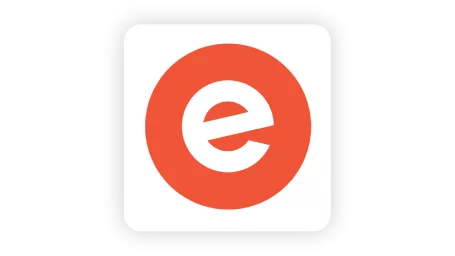
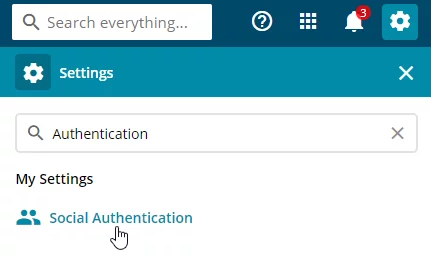
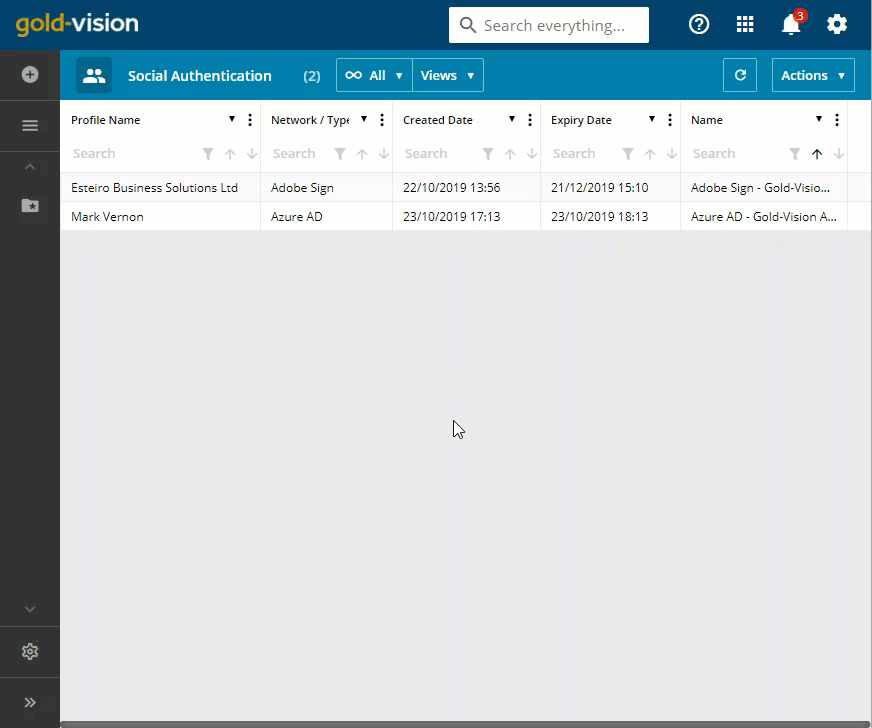
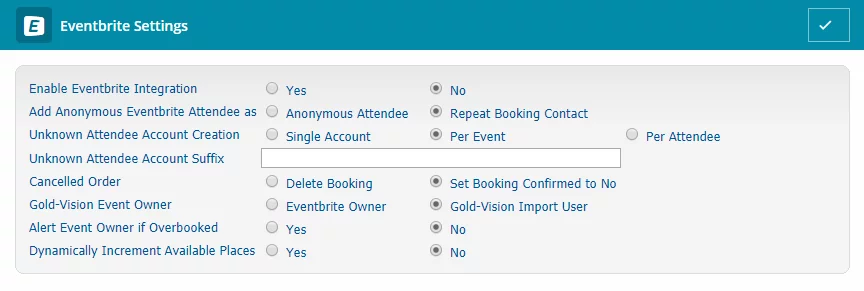
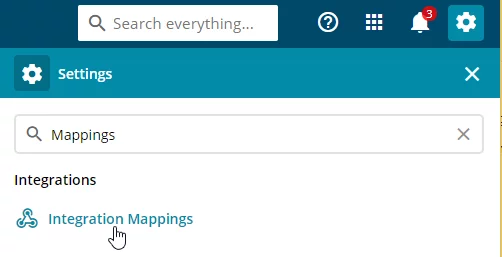
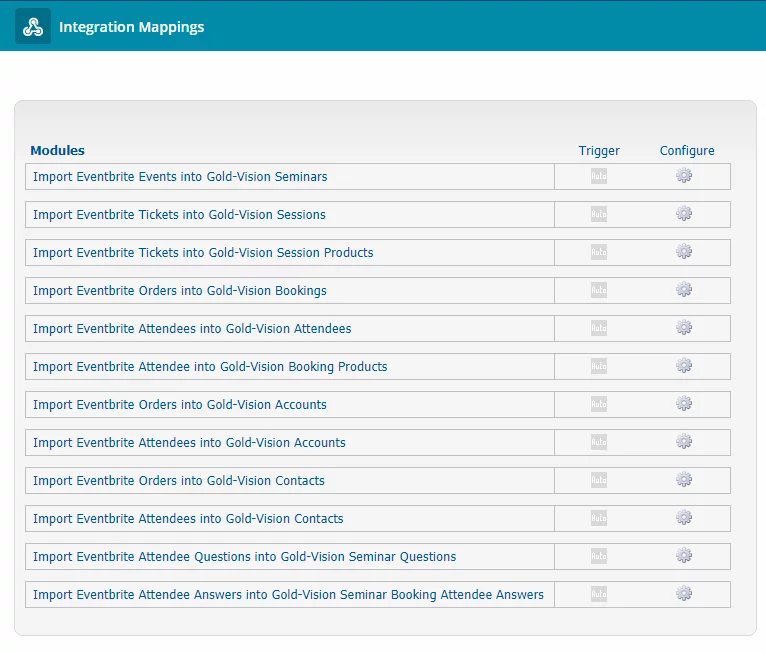
 Related articles
Related articles 