Enabling 365 Contact Synchronisation
Gold-Vision now has an Office 365 Contact Synchronisation (O365 Contact Sync) add–on which can be enabled per user. This can provide the ability to synchronise contacts from within Gold-Vision to your individual O365 account or enable import of Contacts from O365.
Enabling Contact Synchronisation
Your Gold-Vision Administrator will need to complete the setup to activate the O365 synchronise feature. To gain access to Contact Sync, update User Access Options for your team within the Admin Settings.
Make sure Contact Sync is set to ‘Access’.
You will also need to update the User record. Select Settings > Users > select your user update ‘other options’ the ‘Sync Contacts’ box will need to be ticked.
As a user you will also need to re-authenticate with office365 and Gold-Vision once the Contact Synchronisation is enabled. To do this, if you go to the ‘social authentication’ button in the settings area, remove your current authentication by deleting it and reapply. To add a new Social Authentication click Actions > New. Select “Azure AD”, you will be informed when the authentication is successful.
In order for your users to be able to use the O365 Sychronisation you will want to include the “Synced with Office 365” field on the Contacts List Design so that users can view the column. To do this go to Settings > List Designer
Select the Contacts List, click Actions “Manage Options” and ensure the “Synced with Office 365” field is in the Visible column. You may want to make this a default field for your Contact List!

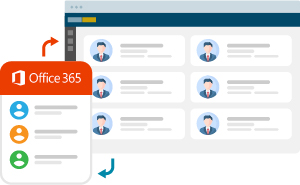
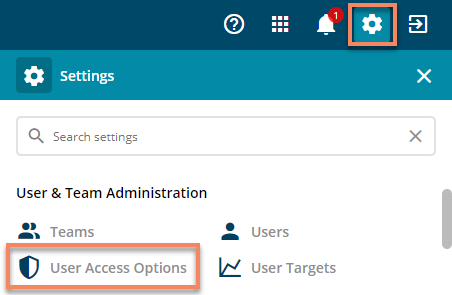
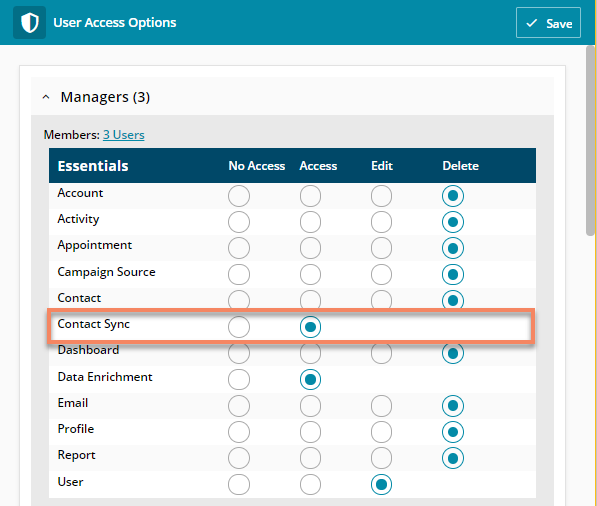
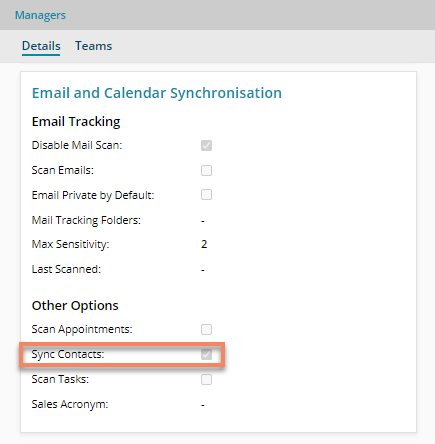
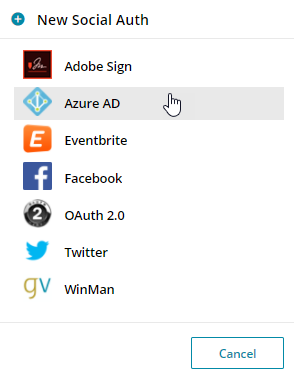
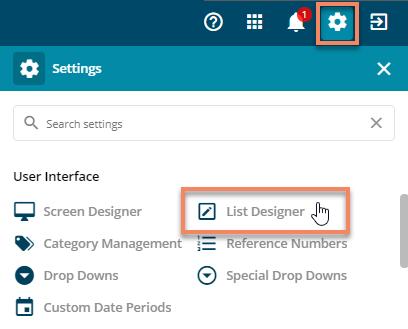
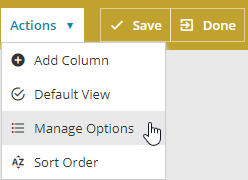
 Related articles
Related articles 