Overview
The Loqate integration is quick and easy to setup and enables users to search for and validate addresses directly from within the product when creating or editing items.
In order to setup the integration you will require your
Loqate Account Number and
Licence Key.
To find out more about Loqate or obtain a license please
click here.
Enable Loqate for Address Lookup
The first step is to turn address lookup on and select Loqate for the chosen system.
- Open the Settings menu
- Select Geo Settings
- Select Loquate Capture Interactive for Address Lookup System
- Save
Setup User Licenses
Next individual users will need to be licensed for Loqate usage. For this you will require your
Loqate Account Number and
Licence Key.
- Open the Settings menu
- Select Users under User & Team Administration
- Click on the name of a user to open them
- Enter Edit Mode by clicking the pencil icon
- Paste or type the following into key into the Address Lookup Details field…
ACCOUNT=(account number),LICENCE=(licence key)
For example: ACCOUNT=TESTA11111,LICENCE=AA11-BB22-CC33-DD44
- Click Save

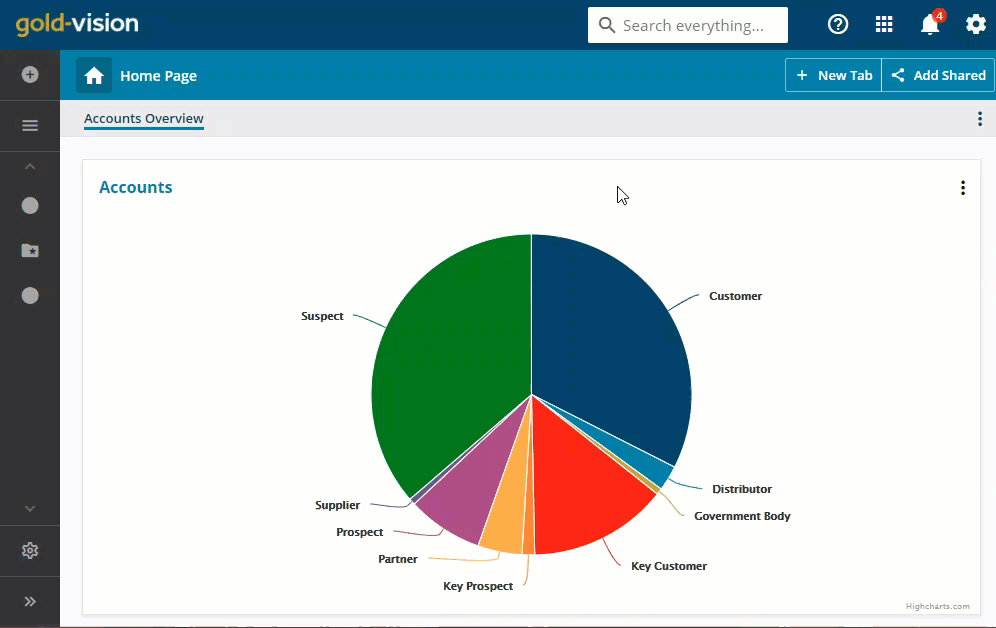
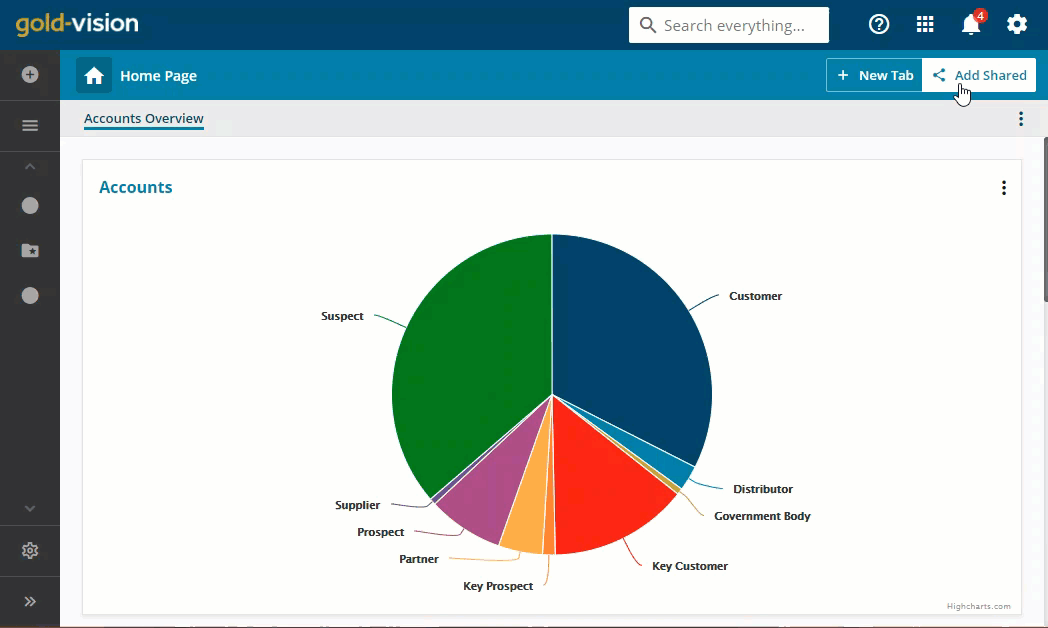
 Related articles
Related articles 