Using your Sage 200 integration
Send a Gold-Vision account to SAGE
You can configure the alert conditions that trigger when an account is pushed into SAGE. In the example below, there is an alert that triggers when the customer field is set to customer 1 or customer 2.
Once the change is saved, the integration will push the account through to SAGE. The Sage ID will automatically be populated against the Gold-Vision account.
Send a quote through to SAGE
Gold-Vision quotes can be pushed into Sage as Sales Orders or Invoices. You will build a Gold-Vision quote using standard Gold-Vision functionality. If you have a multi-company Sage integration, you will also need to select the financial entity at the time of creating the Quote. Building a quote: Create a new Quote and add some products to it by clicking the plus button within the quote lines area. In the Product Picker, select the product and the quantity then click add to build up your Quote Lines.
You can have different alert criteria to trigger items being pushed into Sage. In the example below, the “Add a Invoice” checkbox triggers the Quote to be pushed into Sage as an Invoice.
Alternatively, you could use the “State” field when the quote is closed-won to trigger the integration to send the quote to SAGE.
There are also mappings from Gold-Vision to SAGE to demonstrate where the information will be sent. The third party fields are SAGE and the GV fields will be those that are set-up within GV.
Viewing SAGE Financial data in Gold-Vision
Financial information is pushed into Gold-Vision from SAGE in the following formats Sage Customer data is pulled into Gold-Vision Account fields
You can also view Sage transaction data, such as invoices and credit memos, in Gold-Vision.
This data can be accessed in two ways, either from the top level View menu, or against individual Accounts
Transaction History Import
The transaction history import is a standard solution we can enable for integrations if required. Transaction history is imported to purposed built extension tables within Gold-Vision. Importing transaction history into Gold-Vision allows users to:- Utilise Gold-Vision dashboards for the purpose of generating sales reports sourced from Sage 200 data.
- Review purchase history for a customer when they make an enquiry.
- The transaction history import does not indicate when an order has been dispatched, invoiced or paid.
Gold-Vision dashboard functionality can be utilised for Sage data
For example you can compare customer sales by creating a pie chart split by the Sage ID of your customers
Sage Transactions and Transaction lines are available within Gold-Vision from the parent account or can be viewed in a list for all accounts
You can also view details within the transaction by clicking the transaction number.
Transaction History is imported for all integrated customers and includes Sales Orders, Invoices and Credit Notes,
A list of integrated fields is as follows:
- Account Code
- Order Number
- Customer Name
- Transaction Date
- Transaction Type
- Delivery Name
- Delivery Address
- Invoice Name
- Invoice Address
- Base Net Value
- Base VAT Value
- Currency Code
- Currency Net Value
- Currency VAT Value
- Exchange Rate
- Stock Code
- Stock Description
- Quantity
- Quantity Moved
- Currency Unit Price
- Currency Line VAT
- VAT Code
- VAT Rate

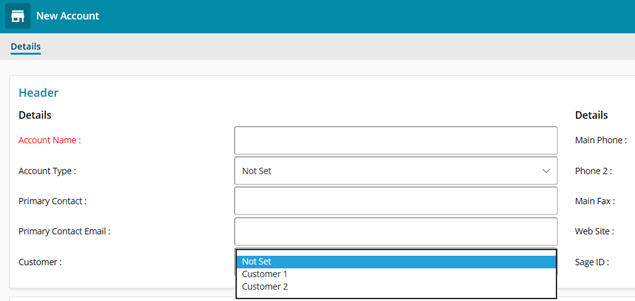
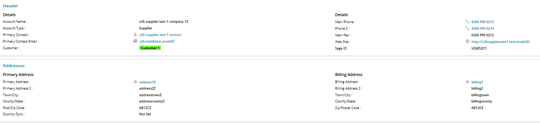

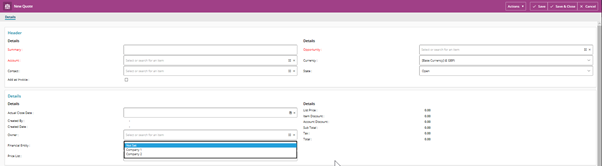
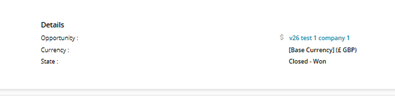
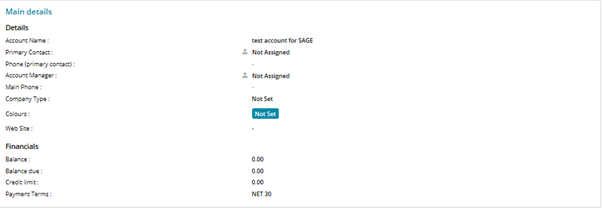
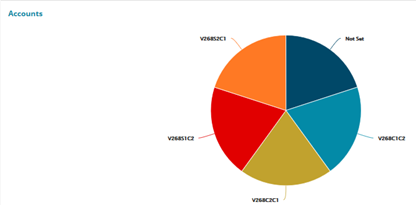

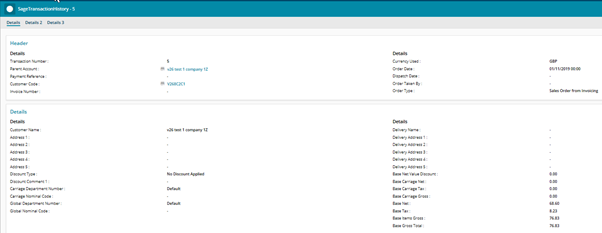
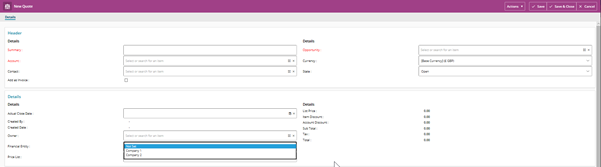
 Related articles
Related articles 