Using Loqate Email Validation
Single Address Validation
Open your contact record and click on the Validation icon on the right hand side of your email address field.
Or, similarly on your Lead screen:
And press Yes when asked to if you wish to queue the email address for validation.
To send this email address to be validated. Note the icon turns amber when validation is in progress.
Bulk Email Validation
Or you can validate email addresses in bulk. On your contacts list make sure your Email field is on screen and you will be able to see icons appearing against your contact email addresses.
Similarly on your list of Leads:
A red circle means an invalid email address. A blue solid circle is a fully validated email address. Some may appear with a half circle; this is partially valid, potentially the domain has been verified but not the actual user’s mailbox. Pending are shown in amber.
Searching for Contacts by Validation Status
In addition to your usual search in the Email column you can use the filter icon to search for records by mailbox validation status, perhaps to search for all those that aren’t yet validated.
You can select up to 50 records at a time to send for validation. Items with a validation status from Pending through to Fully Validated will all appear in the Validated Data screen in Settings.

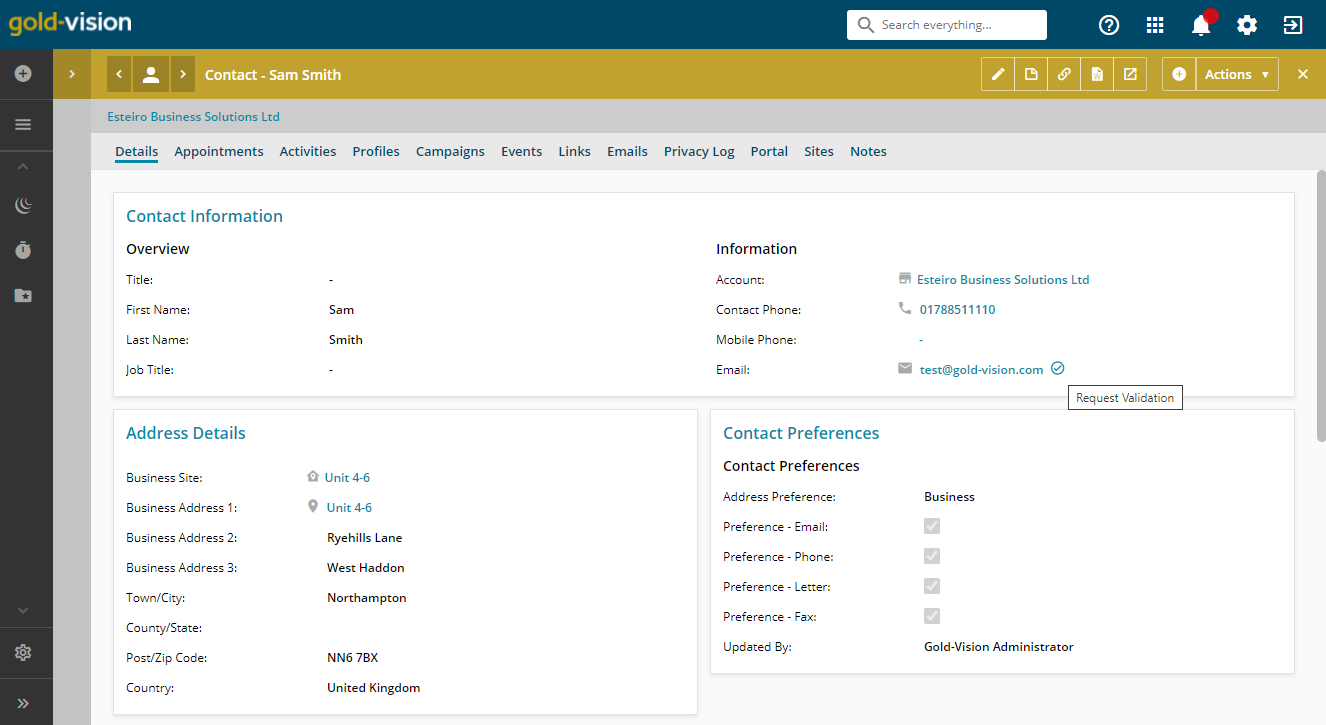
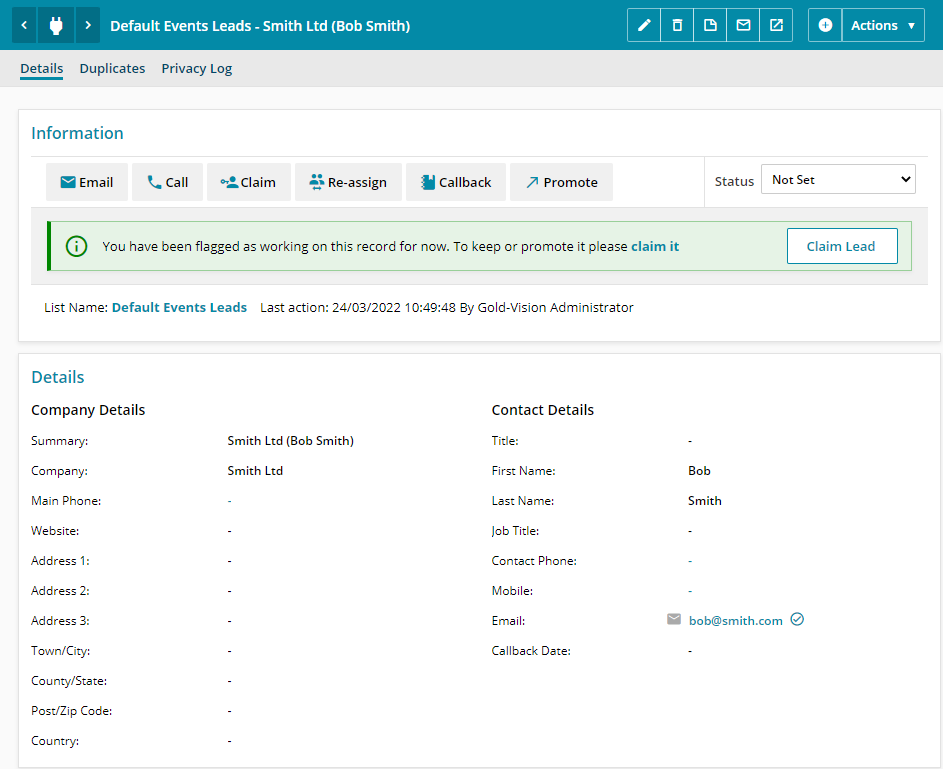
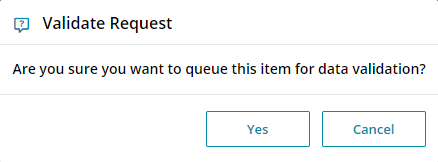
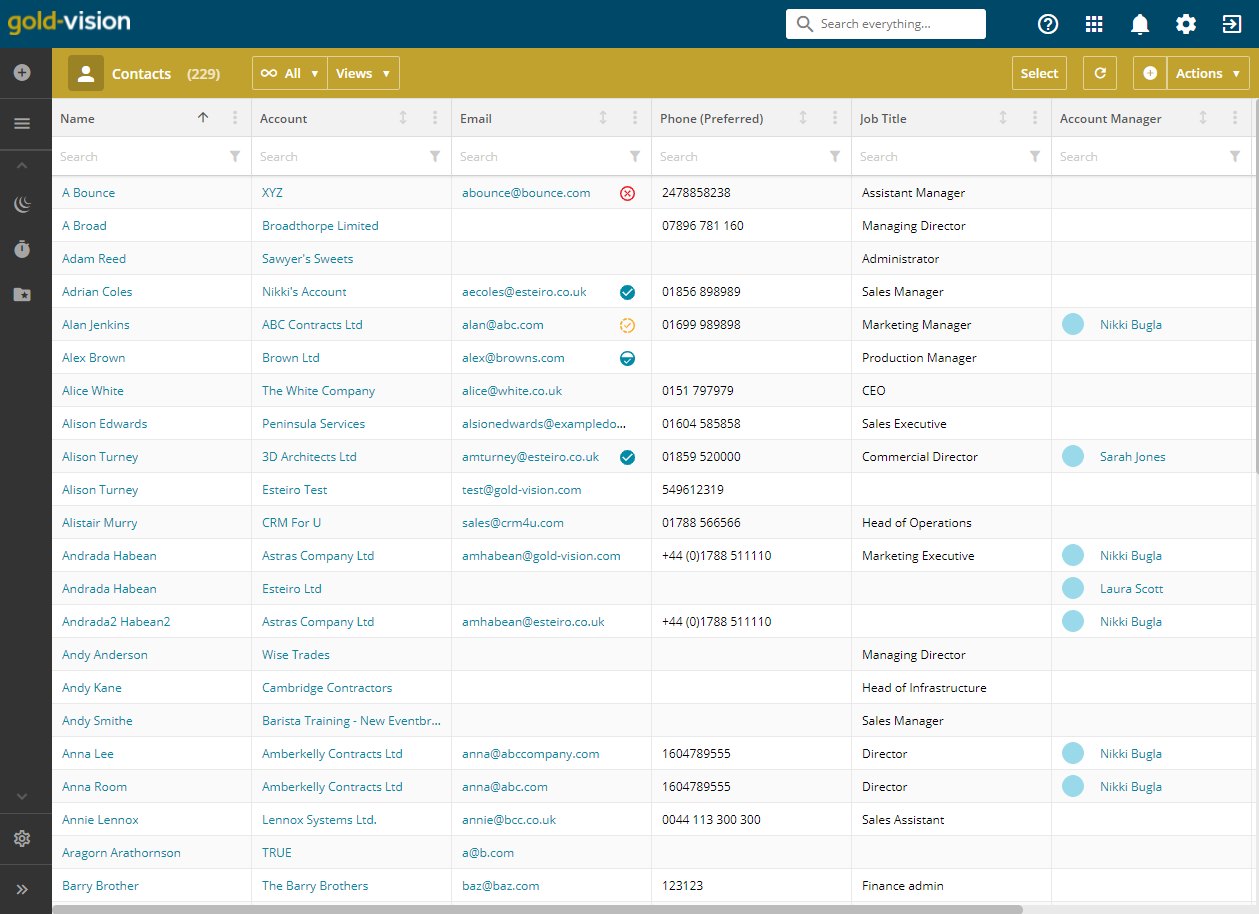
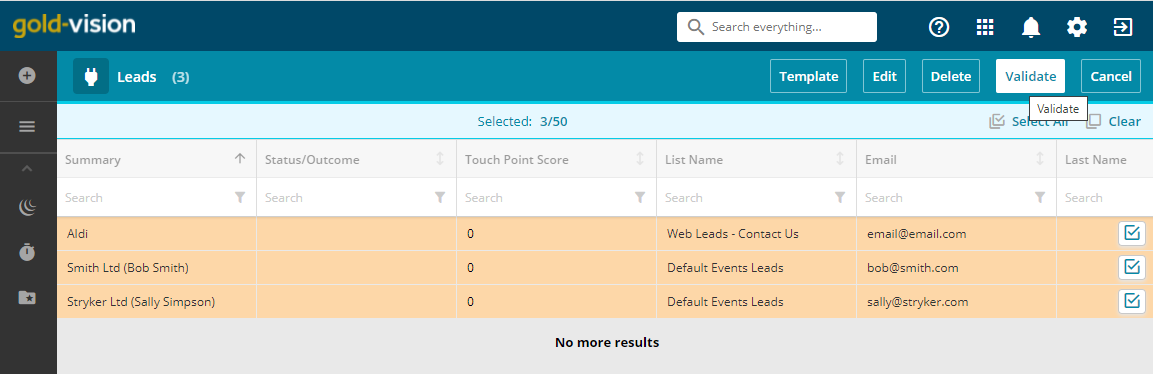
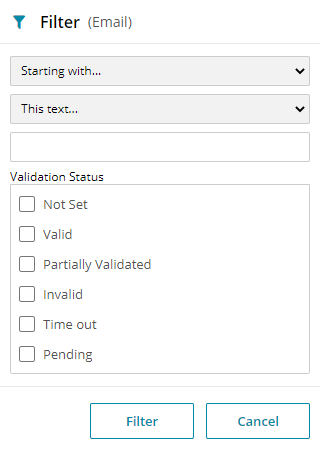
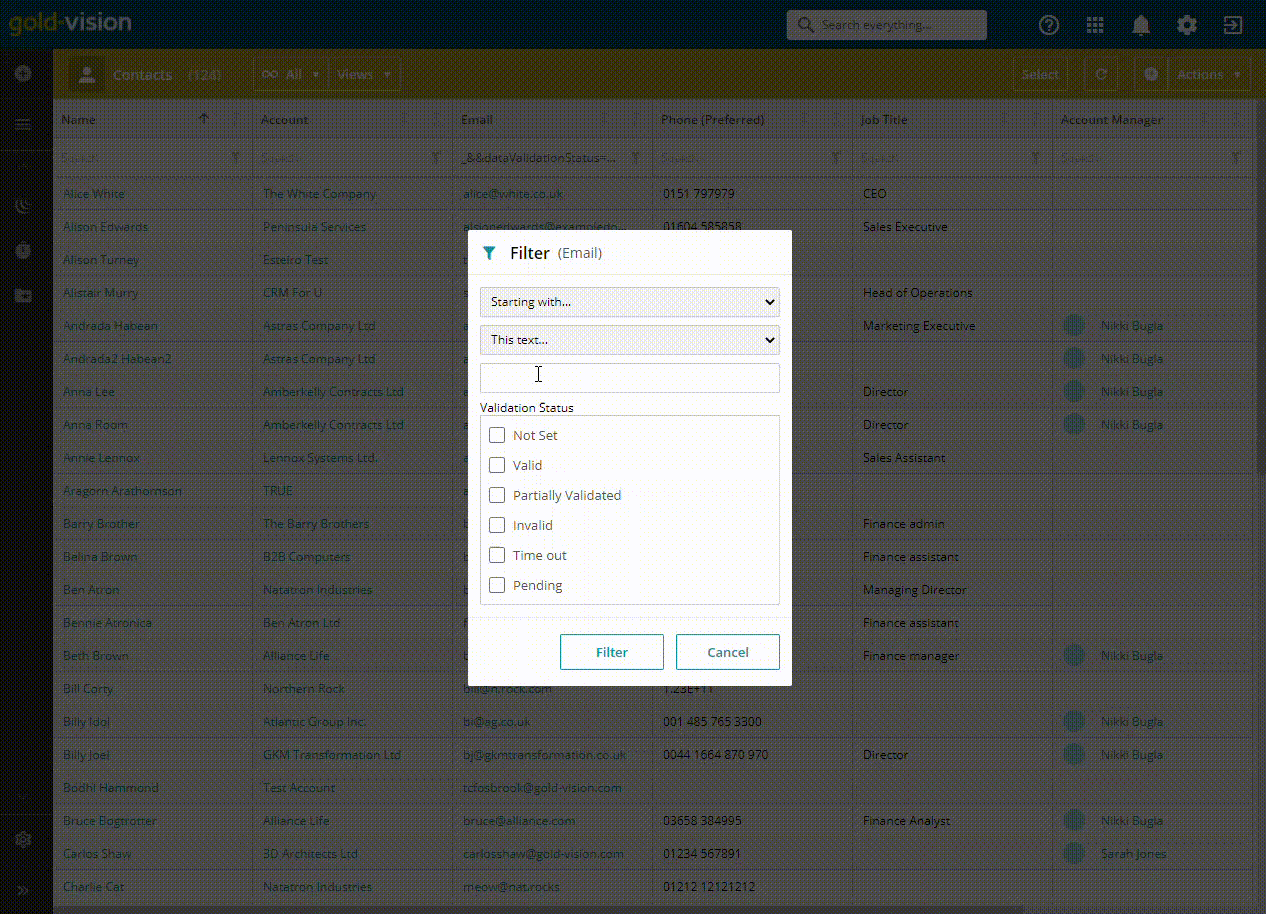
 Related articles
Related articles 