Run and re run a stage
Run a Stage
There are two ways to run your campaign stage
From the Campaign
In campaign view, click the play button:
From the Campaign Stage
Alternatively, you can go into your campaign stage overview and select the play icon at the top of the page:Whichever way you choose to run your campaign stage, the same dialogue box will appear with 3 tick options:
- Create follow up activities: automatically creates activities when the stage is run. Used for things such as phone follow-ups. For instance when sending an account management email you may want to create an activity for a follow-up call
- Send to new recipients only: this is ticked by default. Very helpful when you want an email to send only to new customers rather than sending the same email to all of your customers multiple times
- Refresh recipients before sending: this is also ticked by default. If your source is created before your mail shot is ready and changes are then made you can refresh before running the stage

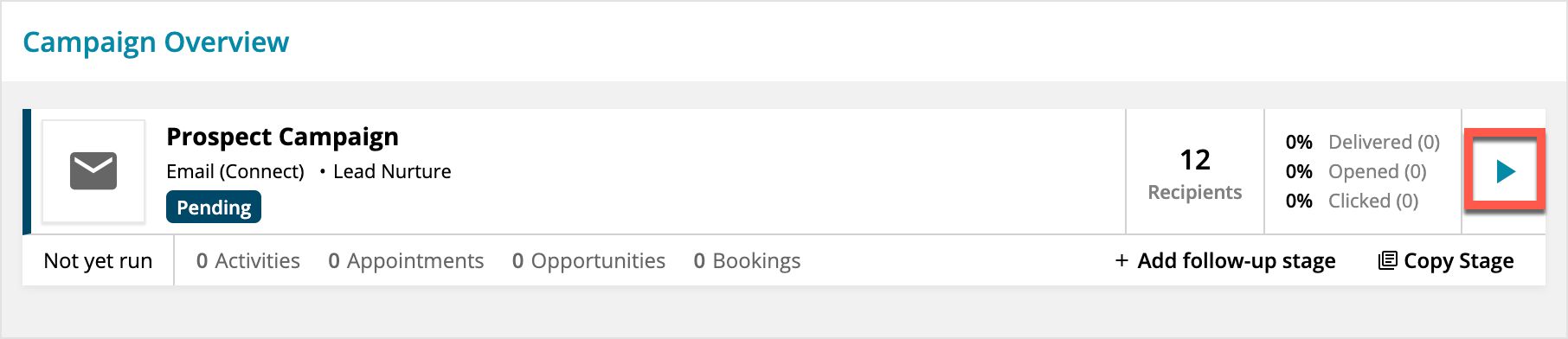
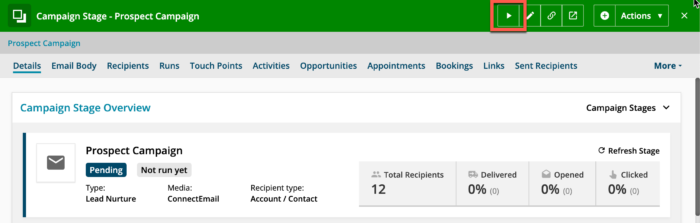
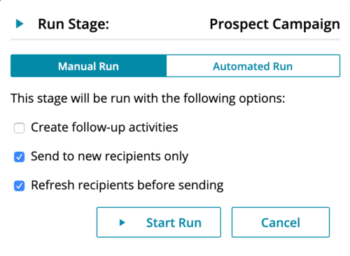
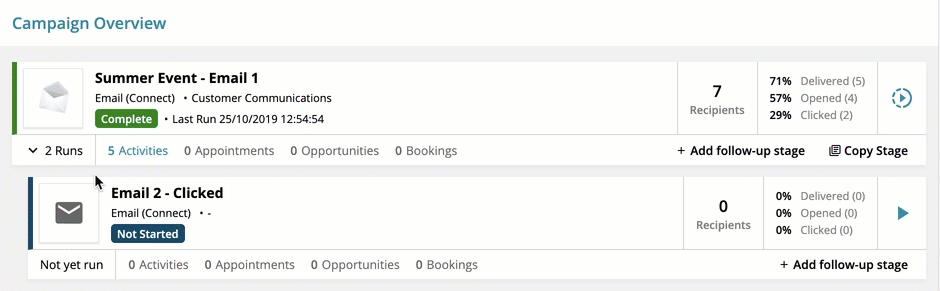
 Related articles
Related articles 