Lead nurture
Nurturing leads properly is all about ensuring that your product/service stays at the top of their minds. Lead nurture series can be as simple or as complicated as you like, depending on your requirements. For instance, you could set up a series that sends an email every 10 days to all leads with a status of Keep Warm using follow up stages, while tracking and scoring what links they click on and reaching out to them when their touch point score raises over a certain point.
Alternatively, you could be exhibiting at an event where you not only want to capture every lead that you speak with but also nurture them after the event.
In the example below we cover how you would create a lead list in Gold-Vision and an automated template in Gold-Vision Connect before the event, ready to send to everyone you speak with on the day. Then, using marketing automation, you can enhance this process by setting up a workflow that will send your mail shot every hour to any new leads that have been added to your event lead list.
That’s not all – you could then use marketing automation to send out a follow-up email, or maybe a follow-up call, to every lead on your list 1 day after the event.
Using Gold-Vision Lead Nurture Series
Step 1
Create a lead list in Gold-Vision ready to use to add each lead as you speak to them at the event.
 Tip
Tip
You can select a previous list design to clone to save you time
 Tip
Tip
Gold-Vision has been designed with a mobile-first approach so our lead capture forms are perfect for use on a tablet or phone at an event.
Step 2
Design an automated email template in Gold-Vision Connect with a relevant message to do with meeting them at the exhibition and how you are looking forward to speaking with them again soon – you could also include some links to resources that they may find useful. As soon as you start the automated email template in Connect, it is ready to send.Step 3
Now to set up your Automated Campaign. First, go into your lead list and create a campaign source. As leads are added to the list during the event your campaign source will refresh, ensuring that mail shot is only sent to new recipients every hour, rather than to everyone on the list multiple times.
 Info
Info
Make sure you have selected ‘New Recipients Only’ (or you will repeatedly send the same email to all of your event leads
Then, select the automated template that you have already created and click Start Run.
It’s really easy to set up the rest of the Stages, and there can be as many as you like!
Continuing with our example, the next step is to create a Follow Up Stage, choosing Phone as your Media type and setting the same Type as the previous Stage. Then, add a call-back action for the day after the event and assign this to the team of your choice, such as a particular sales team.

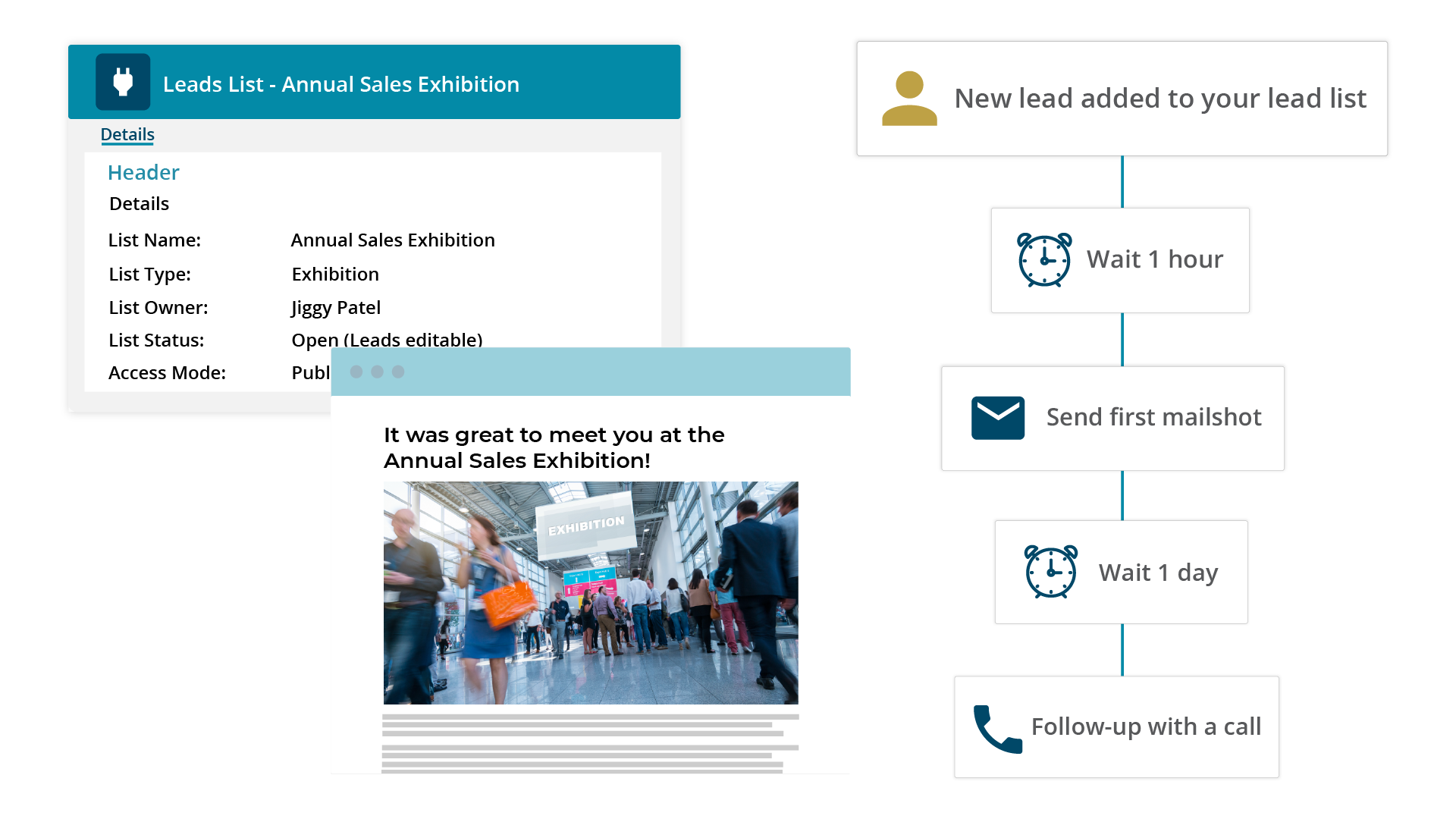
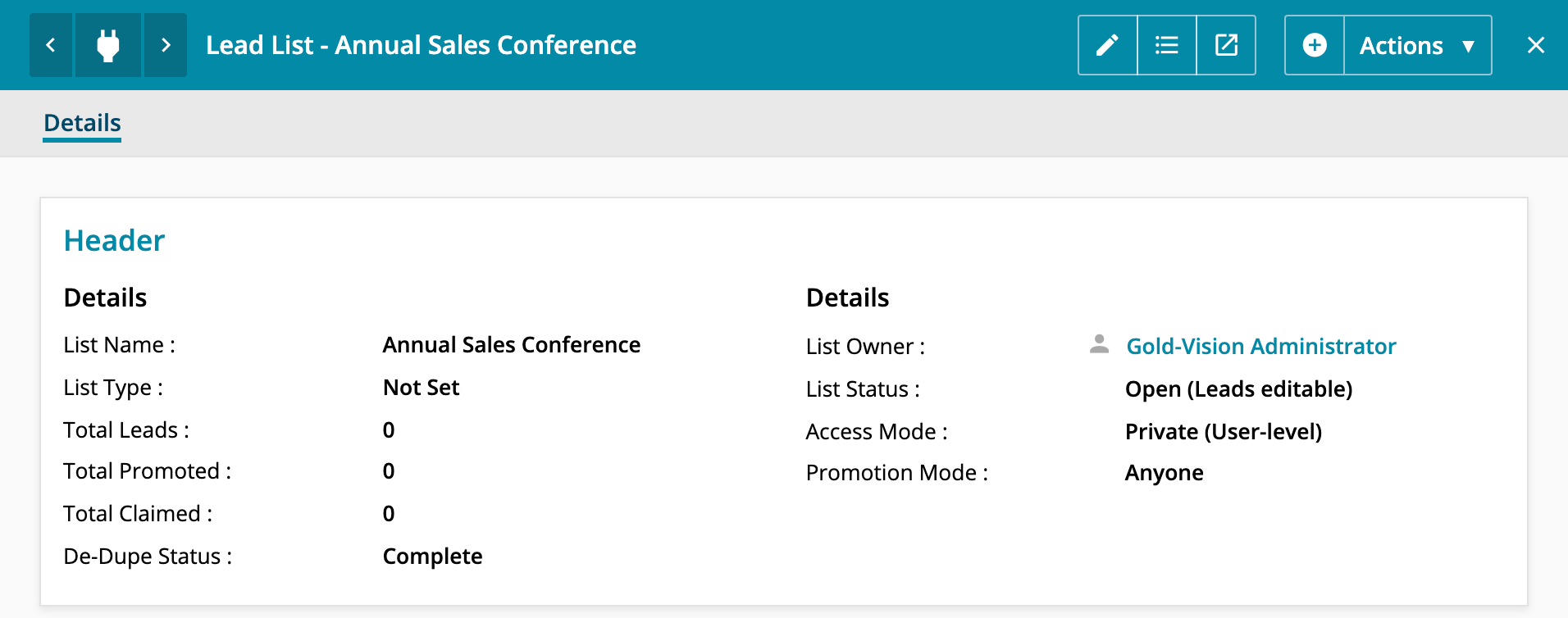

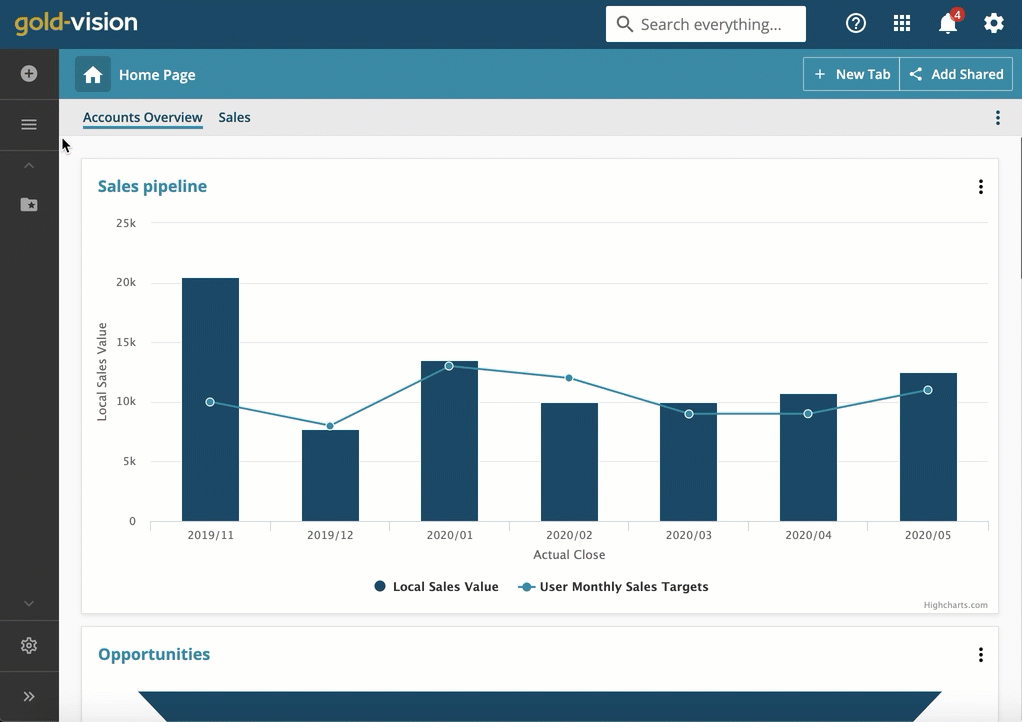
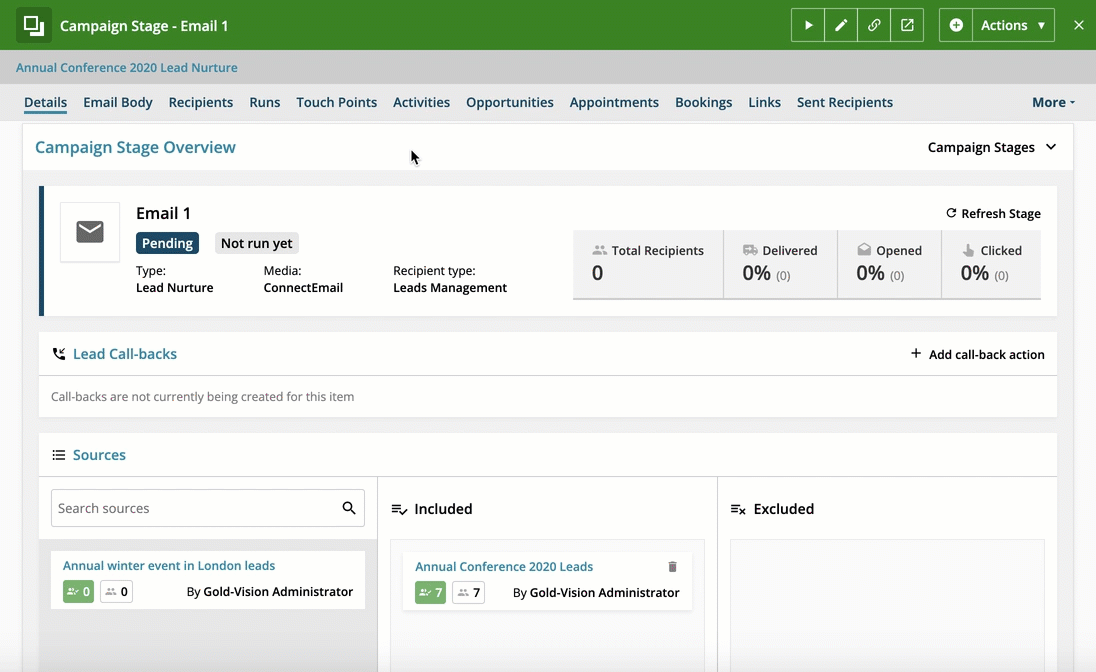
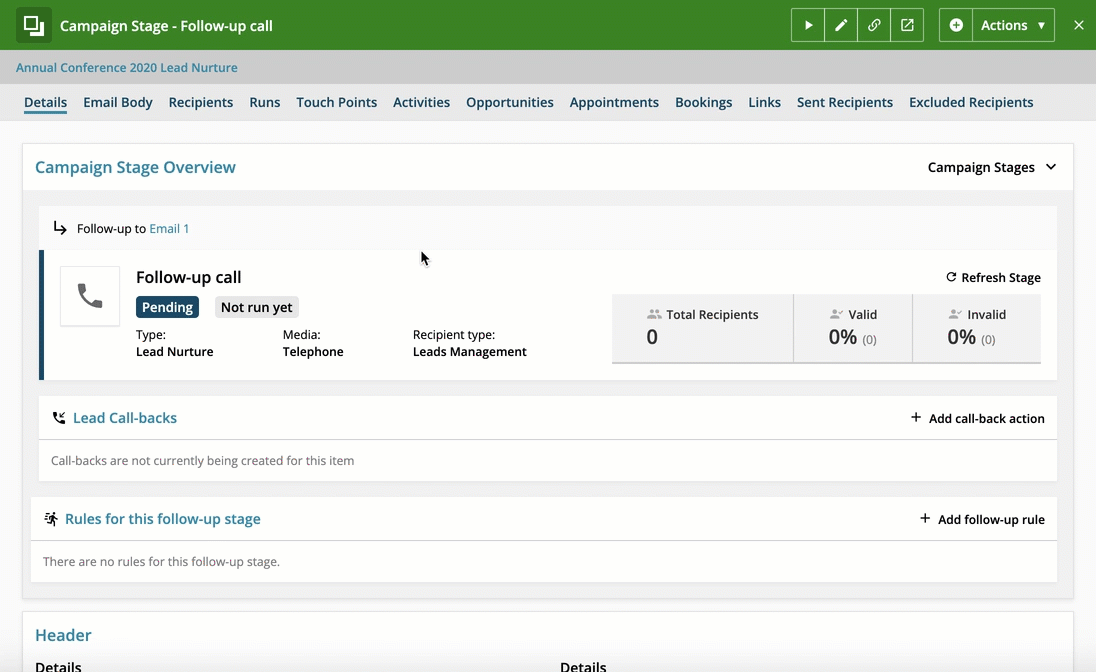
 Related articles
Related articles 