Using LiveChat Integration
Introduction
When a new Livechat is started Gold-Vision will try to match the visitors’ email address with email addresses in Gold-Vision. If a match is found the integration will display information in the Chat window (depending on how LiveChat has been configured). In this example, the Contact’s email address is in Gold-Vision so we can now see their Job Title and Company Name.
Note: If the email address has not been found in Gold-Vision, there is the option to create a new Contact or a new Lead. Once created, click the Refresh button in the chat to display the new information.
Creating Gold-Vision Items
There is also the option to create new Gold-Vision items – for example a new Opportunity or a new Activity. If you use Gold-Vision for Customer Support Teams, your Contact Activities are likely set up as Support Tickets.
The Contact Activity can be set as the default new item so it appears at the top in the Chat window. The options for creating new items are configured in the Group Defaults area in Settings.
Transcript of the chat
When the visitor ends the Chat the transcript of the Chat is automatically saved against the Contact and the Account in Gold-Vision. If a Contact Activity was created during the Chat, the transcript will be saved there as well.
Transcripts can be viewed in the Correspondence section:
Click to view the full transcript of the Chat

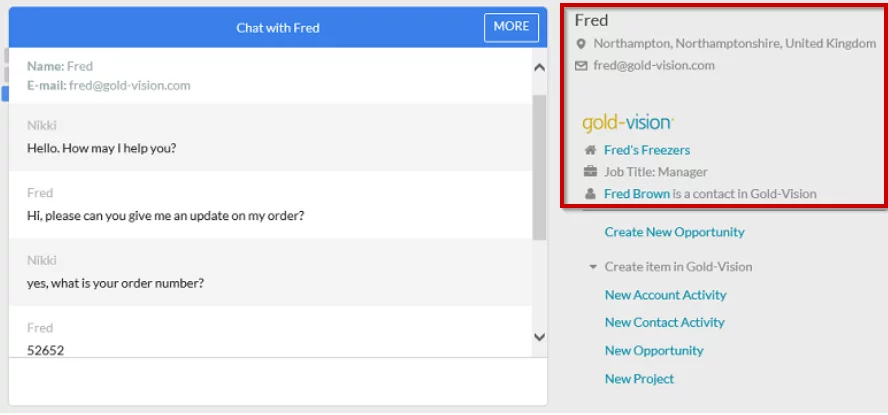
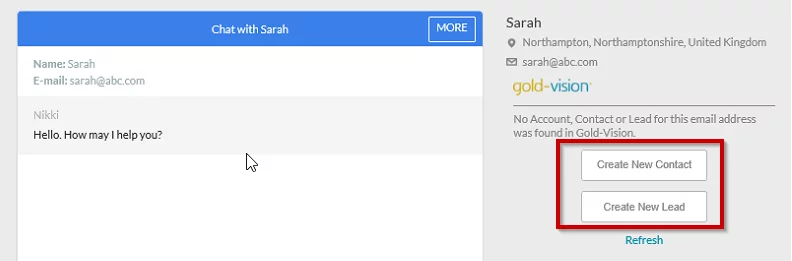
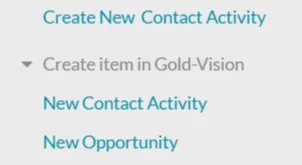
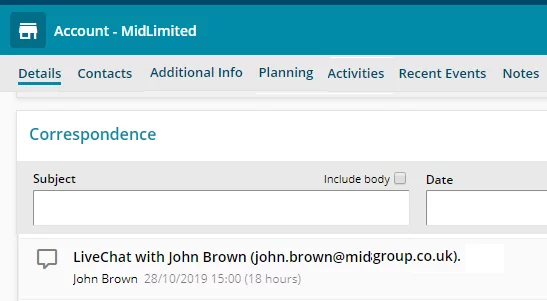


 Related articles
Related articles 